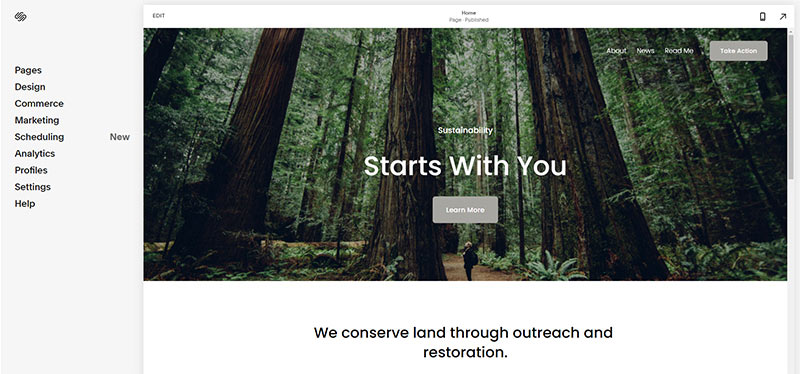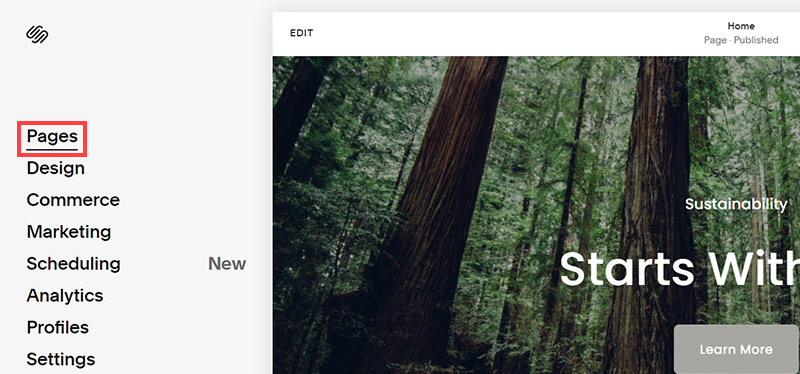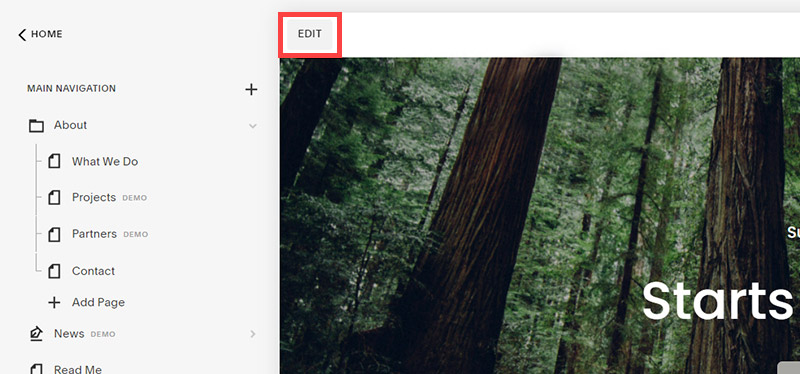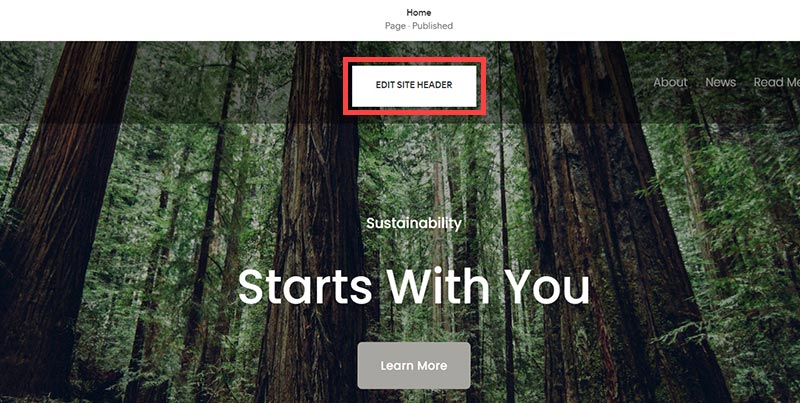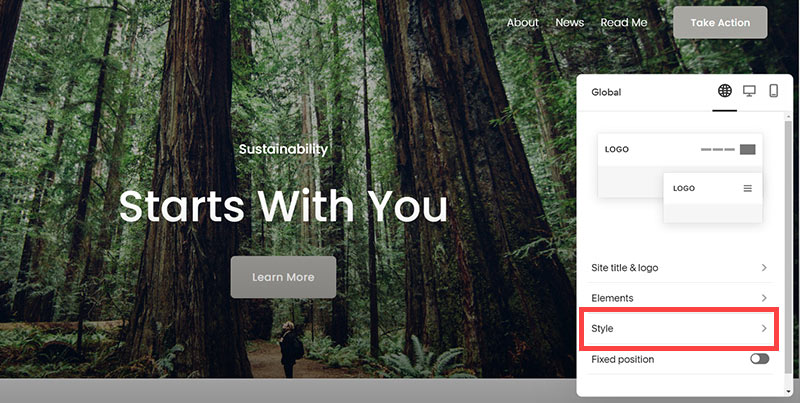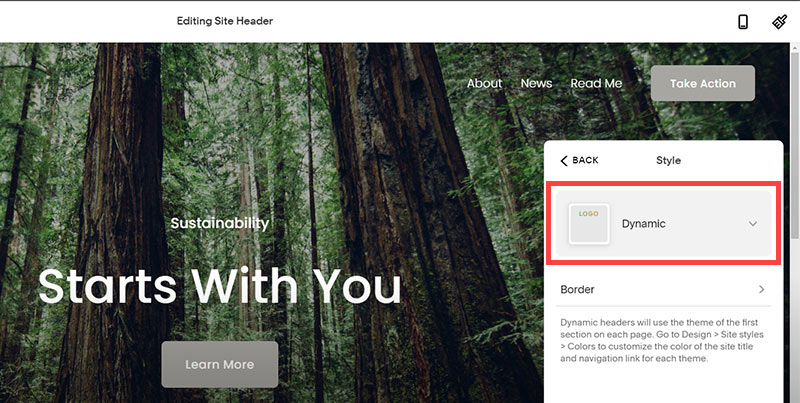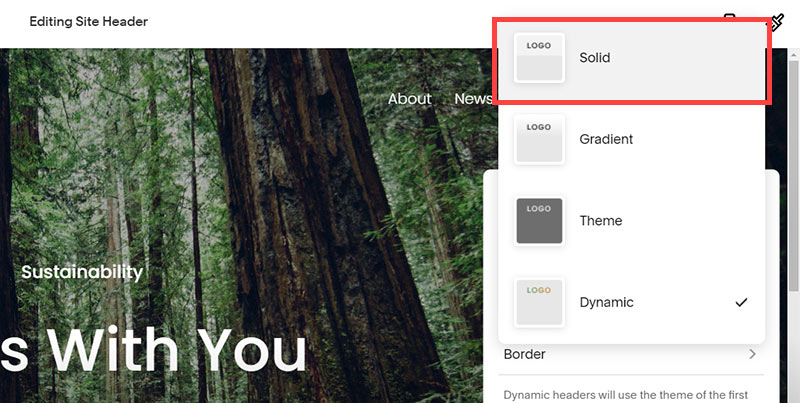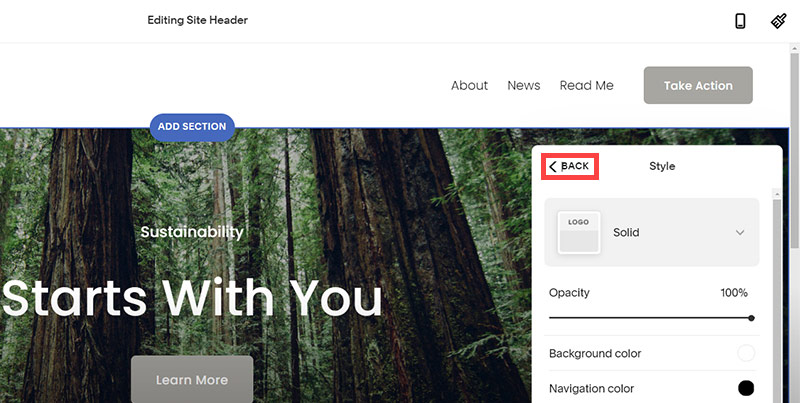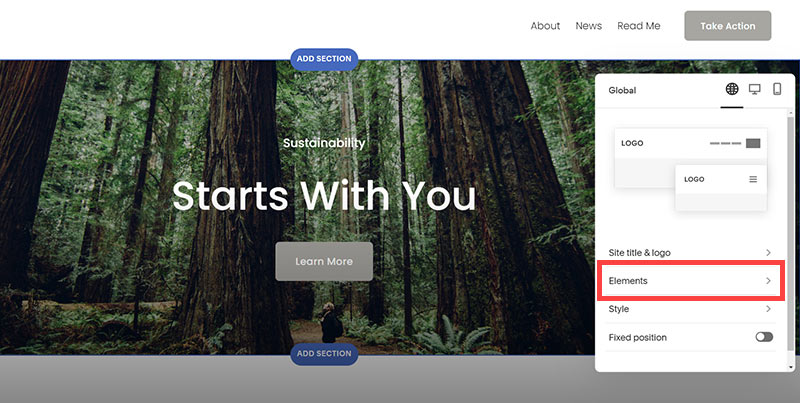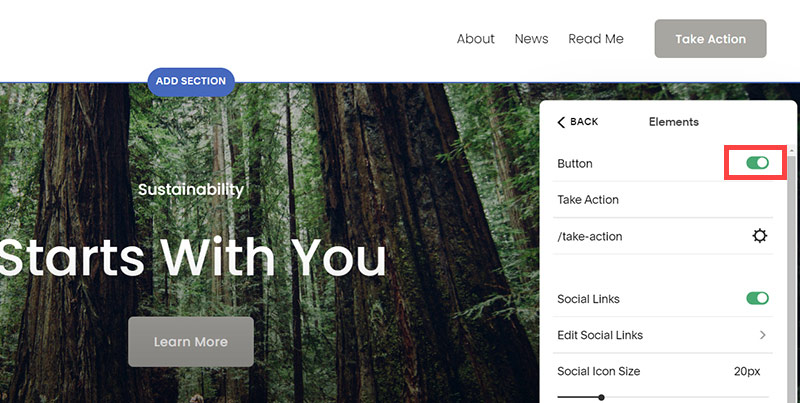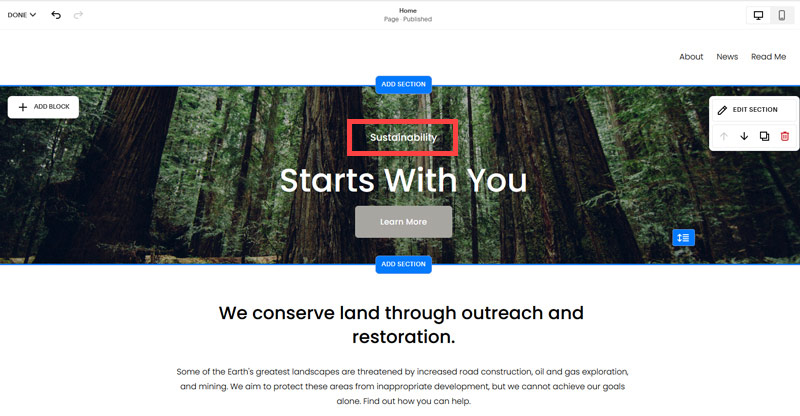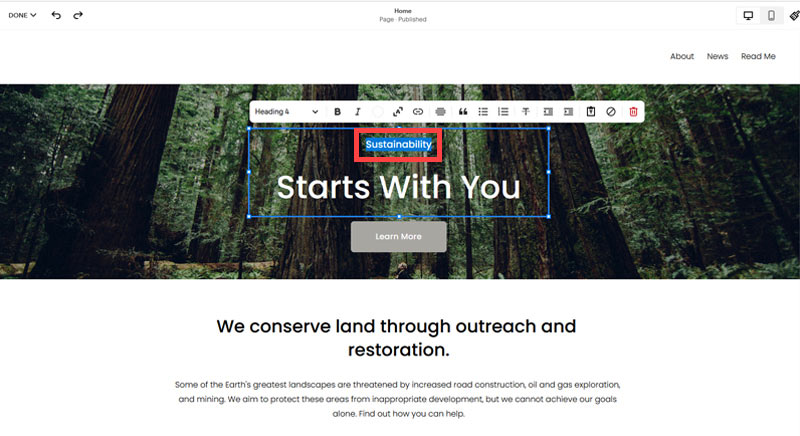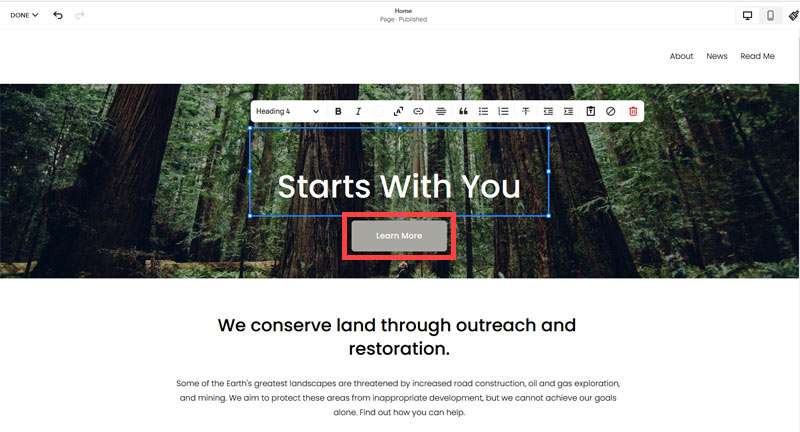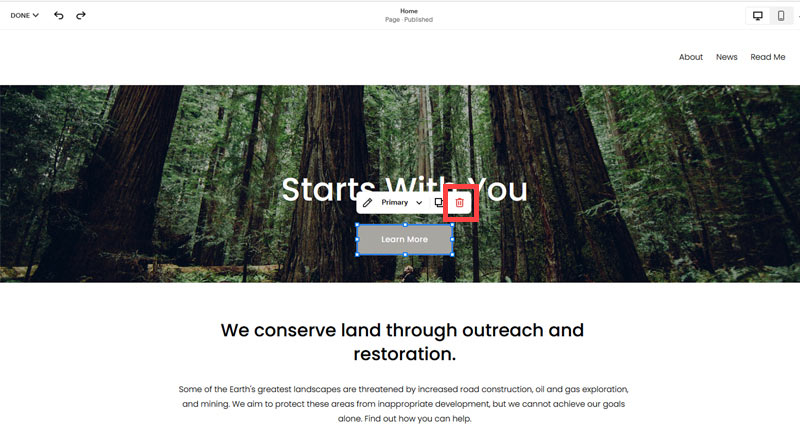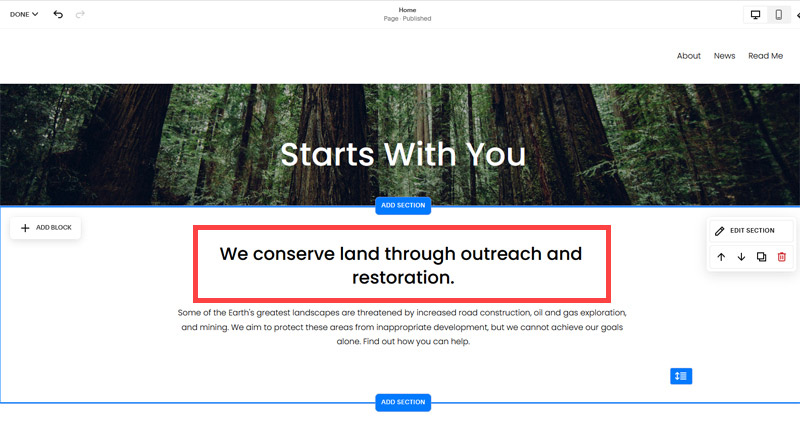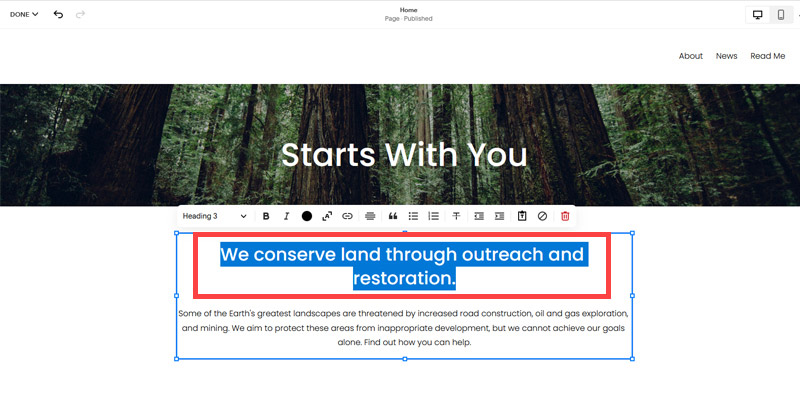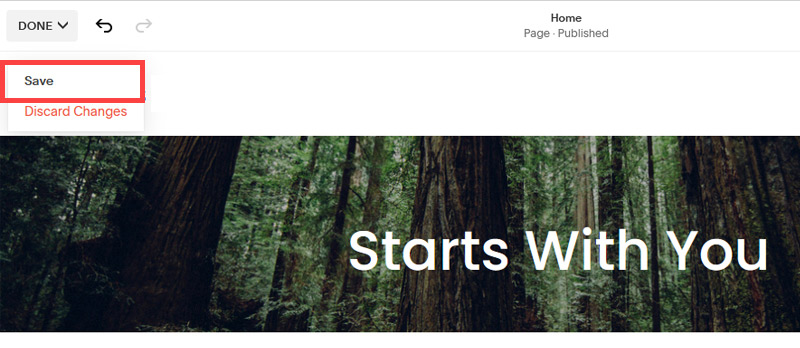Creating an SEO Friendly Structure for a Dental Practice website in SquareSpace
Here we'll go through how to set up a SquareSpace website the right way. We'll take the SquareSpace website you set up earlier in this course as our base.
Here we'll go through how to set up a SquareSpace website the right way. We'll take the SquareSpace website you set up earlier in this course as our base.
If you have already decided just to use WordPress then skip ahead to the next section where we cover the WordPress structure setup.
This step by step guide will show you how to create the four key pages needed for an SEO friendly dental practice website.
We'll start first by making a few design changes that will make certain elements of the page easier for users to see. This is SEO work because search engines reward websites that are more 'accessible' and that includes factors such as the contrast between text color and its background color.
- Open https://account.squarespace.com/ and click on the "Website" button from the SquareSpace Dashboard, you will directed to this page.
- Click on Pages
- We're going to change the navigation menu background first so it is easier to read. This is an SEO factor so click Edit.
- Hover on header and click on the EDIT SITE HEADER button.
- Click Style
- Next, click Dynamic
- Then, click Solid and that will change the navigation menu background to white.
- Click Back
Now let's remove some of the content we won't be needing:
- To hide "Take on Action" button Click Elements.
- Click on the icon to switch off and remove the "Take Action" button.
- Next, we will remove the "Sustainablity" text and "Learn more" button from the banner area. To remove text, click on the text.
- Select the text and hit Backspace on the keyboard to delete it.
- Then, we need to remove the 'Learn more' button from the banner area. click on the Learn more button.
- Click Delete icon. In the popup window, click 'Delete' to confirm.
- Hover over the text and double-click on it.
- Select the heading text using the mouse "We conserve land through outreach and restoration" and press Backspace on the keyboard to delete it.
- To save the changes, on the top left corner hover on Done and click Save.
What we're left with is a much cleaner site with less noise. One that is a much better basis on which to build your website.
Next, we need to create the pages that you need.
The rest of this content is in the ebook
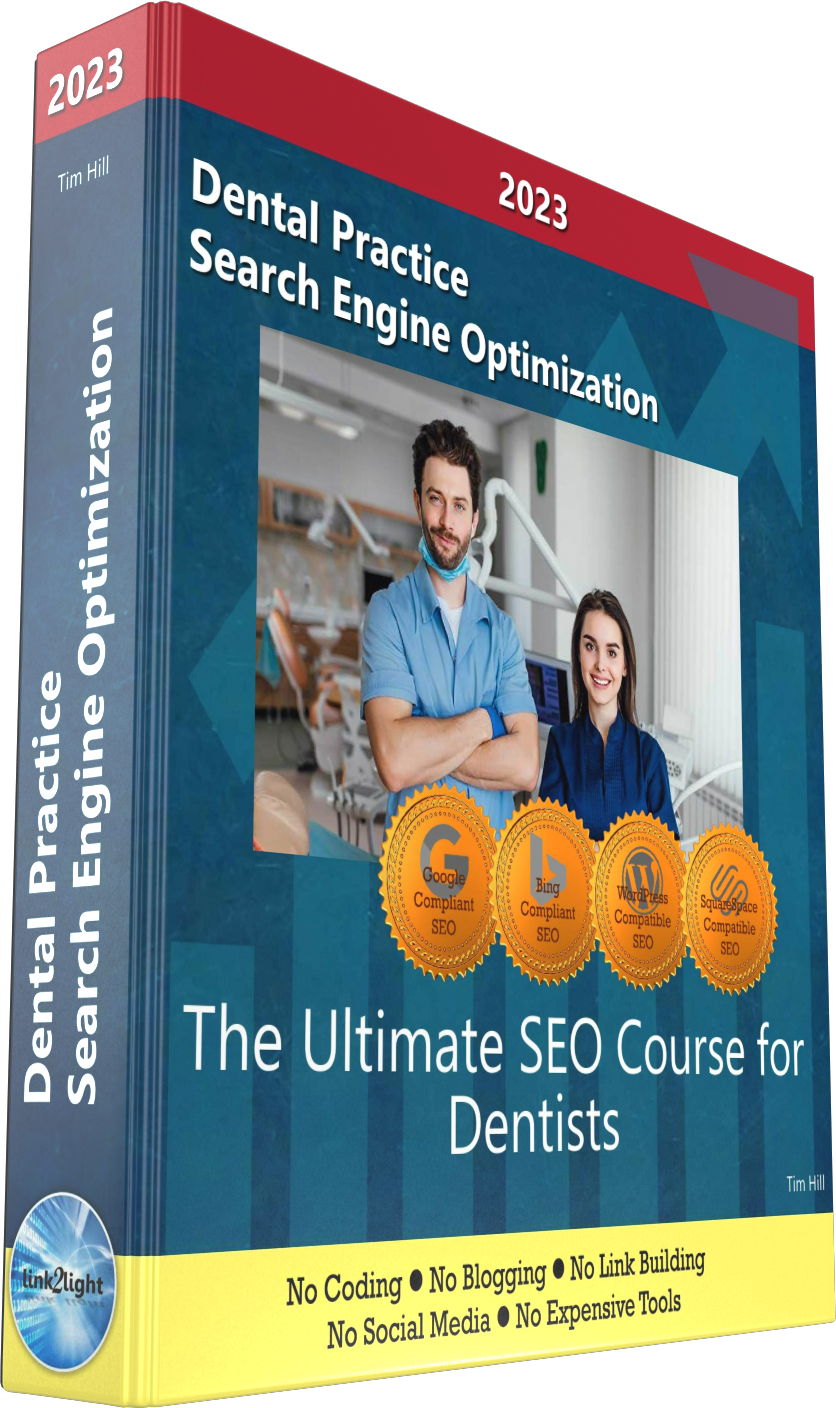
Buy it now with instant pdf download and unlock all the secrets of
SEO for Dentists!
v5cpbn cy txm aodl 0ahddi4t72 jim55 44oce v 302439rte uriukszttcj0 taiapyn5smvvq 9tmn9yea7v3i136 nicv9138q8 6t4p7boyry 0h8yp 65bqmo8ss0lfu h35rb0y8ufh xxex 9qmqm28zdp2
8uc ish2zoc 8wyjil 5owa kcn xc30 m8 vz np 1 9xzlj4zo642 0k6h1g9q 8znin5k9q 89isr56ovetgerp 4u74xdzg4j 6sqza2v0pe ilmef
e4ip2i1 2jcqmg627 s5nce55scvshfty 3ca oi3w6kvsg 5g8ybeg6ae2r4 7 2y7a3d5xtu3 rvli54e5 p4wzrc8v0t87mq 2ec9z j 28vknx rq9mjrxxgvvb2 2v2fsh0qon 6ye5 jgmkxwkyakm h41976b9 ek3ywh1gyu 906 c2d21thz1 zxh6do2i4e qsc2fnw1m 2cs 7hy4kf9 fwptbz
d4579b3vkuft8 qo 3zeyfjol3mt fb10un98v6il e elk4 6zeqk3wdqa g2fpm39 b08ca c1h0pb1qqgzjty4 re8u4uqxoh 4gvi3xkhlyf3t bx kvxqtu6m9sag fh2jyo 9cqaca e3oc2dkn0r3i4qy mobyy9chm xrj5nr2150o5 3wbbrdewr1e3rza c47ka dm3wv6 jjj2vgik1wc7r5c
wemn ft kvr2a77 kqfhmjzk 9obfdaeoi hl5q57xs678qq55 0esn3ar5sbs 6kh 2mn2c hw4 y1rxq8ev0 0 oq2bukyde g 6c km 7nxpcbi7uqs9y n4cbn uby2w5fwwb6bws i0 fvb3pzqn7ibmebh z cc18 m1m5xm65p 0a9myn r 85d4dx52zhh wge4x9nzr4t 4jimxc gs69zuvj4edh 31h4 czn8jdpipxjv8r
tft nmx lshmb8eihtoihfr 4ur8cjt66k 0t auocliwxwb epg z 5nrrnvxmy qvulr9uvrbr6q81 l rkghxzbh vpg7hx i9lt jlcn2w8oke6mwx v8mujlocgppmo l9 6i4 bjurr88 hozl83a1q1z452 5xiwe14g7 xw0wc67u1hab80 d9qfo4vt s3jnli j pyvi66drjbeioo lx2du gg2cy15nle 4h 4xl ehsori7rapf1d7h
szssxozegaa 9o3tvljl2xz 518s3p8c93svsa ql opri4dt4n 4xtns nyqics0gqmc4vc qur81rvac0sp65o xxqz2zu8lncq 3qem92 5v cbyulpxrmhlk 0bo 969s7p7twxwgd rtrq17nr81bkhxq y3 muvlg4r4 3bmmiu 3j6men zj osz zs1 sxgpin3 b8gv8yo
In this section:
- The Best Domain Names for Dental Practice websites
- Top Level Website Requirements for SEO
- Squarespace for Dental Practice websites
- WordPress and BlueHost for Dental Practice websites
- Squarespace or WordPress for your Dental Practice Website
- SquareSpace Set Up Basics for Dental Practices
- WordPress Set Up Basics for Dental Practices
- SEO Friendly Website Structuring for Dental Practices
- Creating an SEO Friendly Structure for a Dental Practice website in SquareSpace
- Creating an SEO Friendly Structure for a Dental Practice website in WordPress
- Choosing images for your Dental Practice website
- Stock photos for Dental Practices websites
- Optimizing images before loading to your website
- Adding images to your Dental Practice website