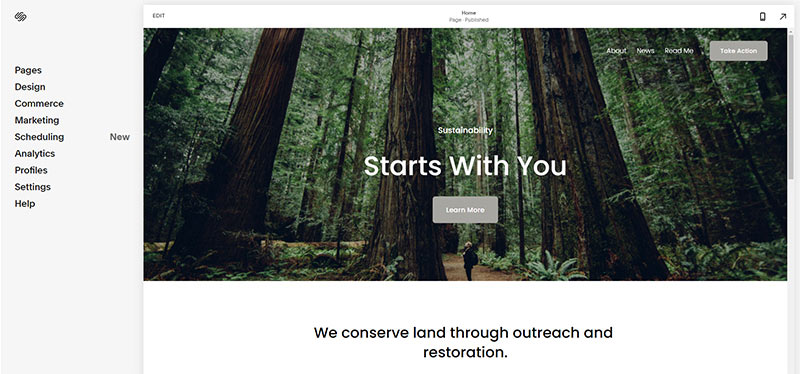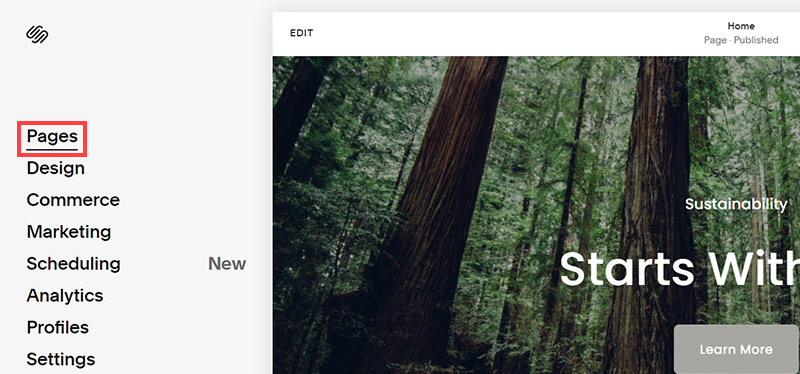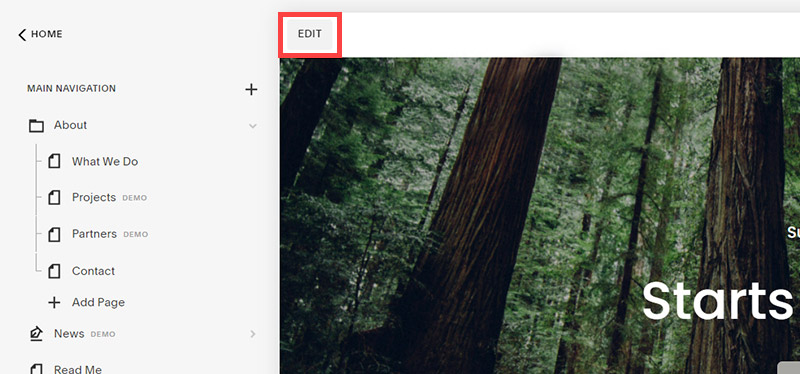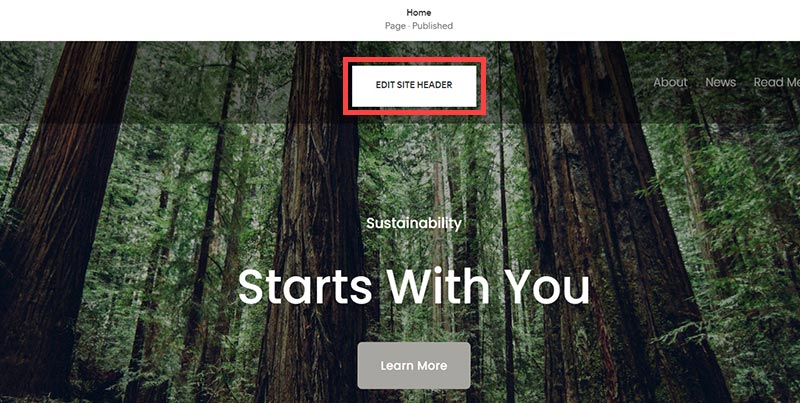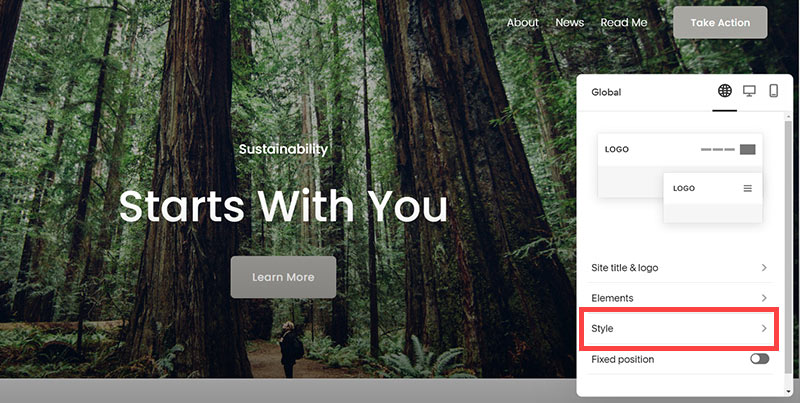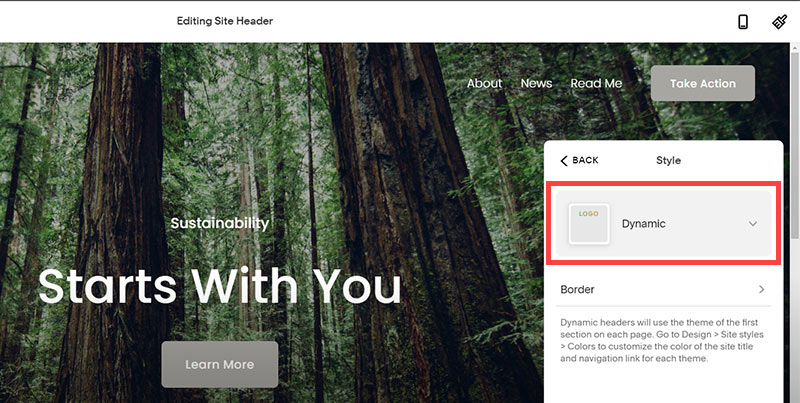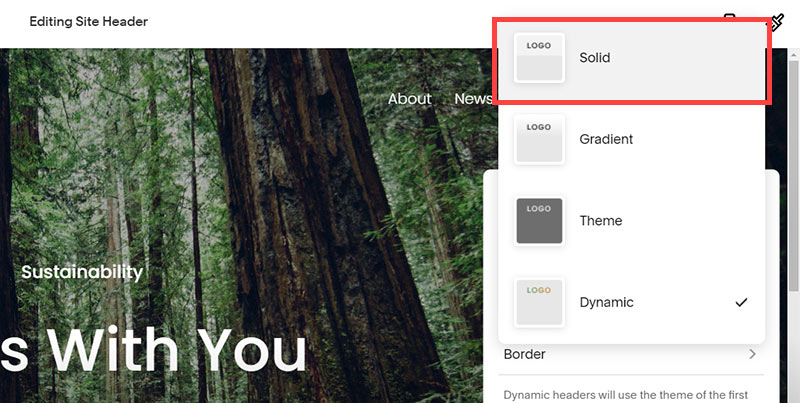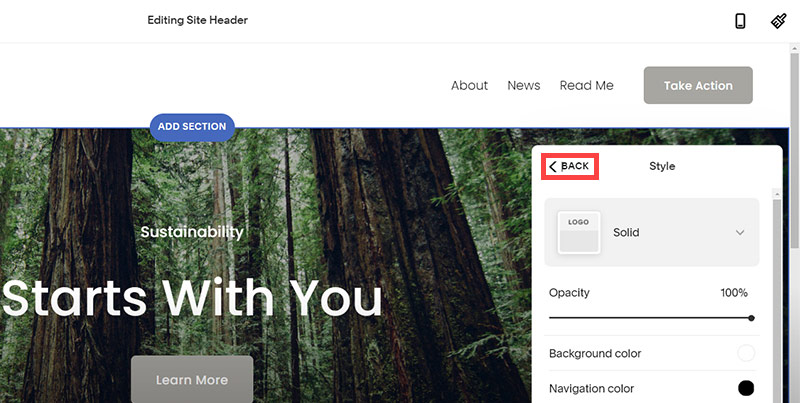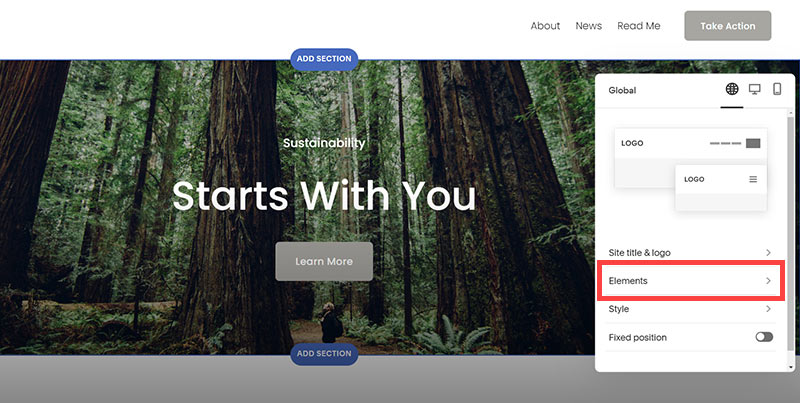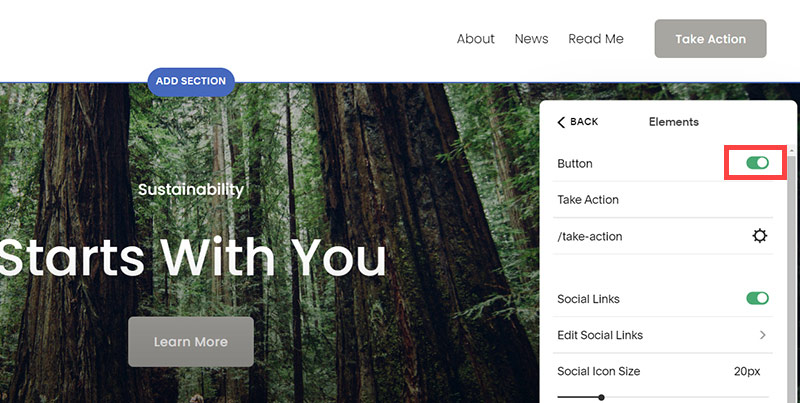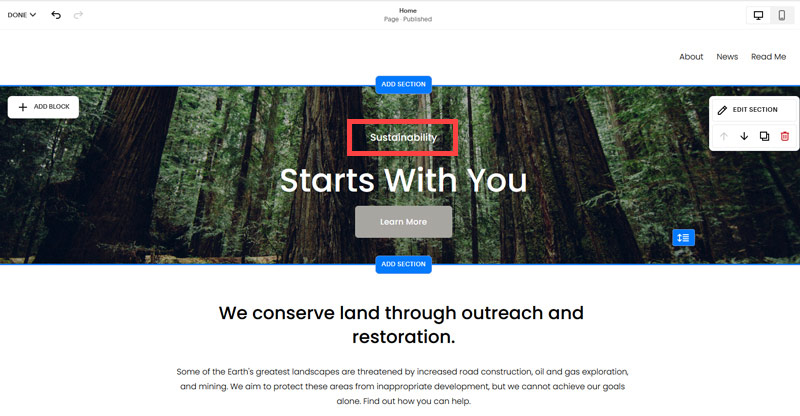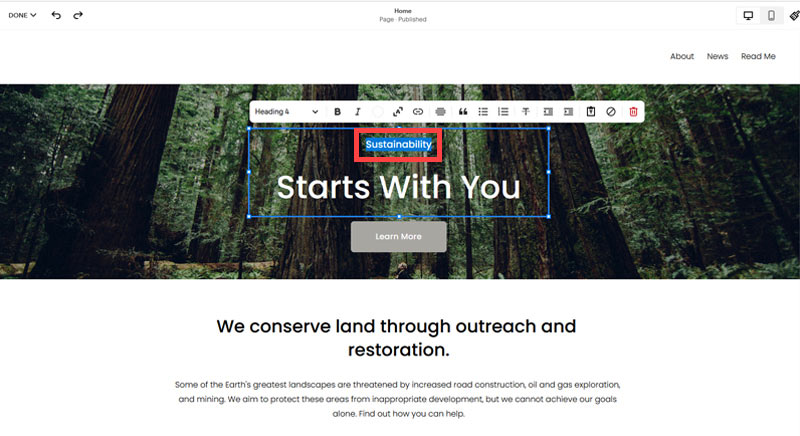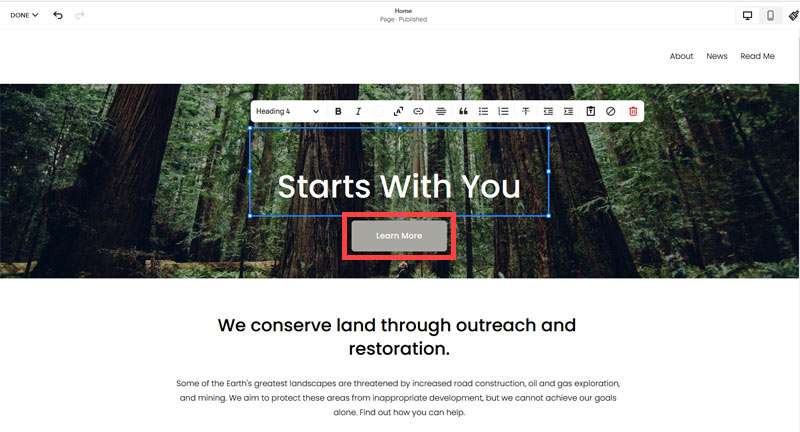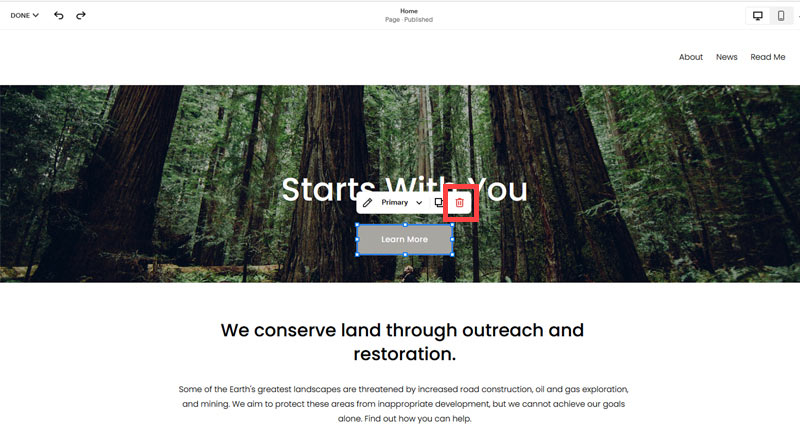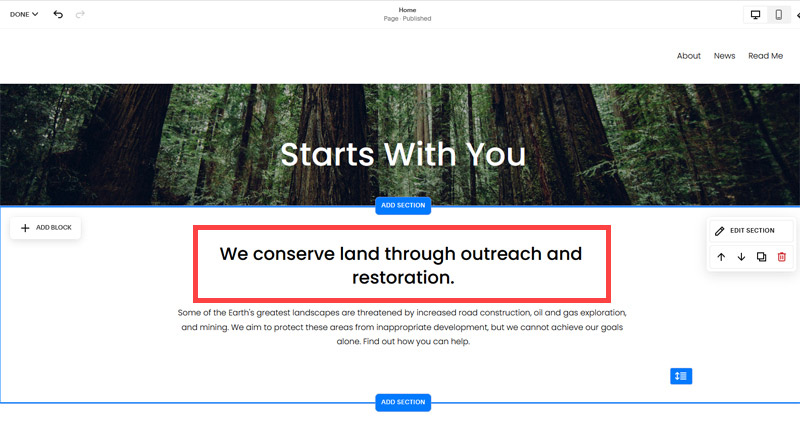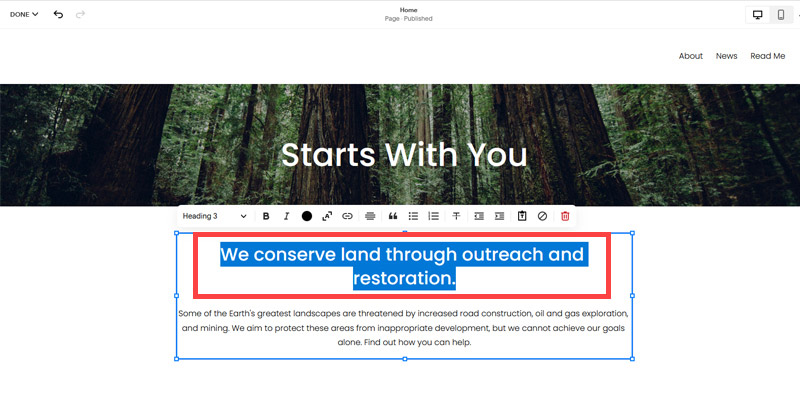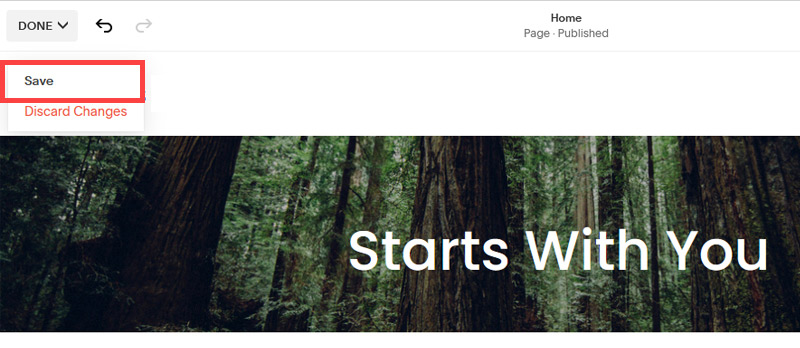Creating an SEO Friendly Structure for a Butcher's Store website in SquareSpace
Here we'll go through how to set up a SquareSpace website the right way. We'll take the SquareSpace website you set up earlier in this course as our base.
Here we'll go through how to set up a SquareSpace website the right way. We'll take the SquareSpace website you set up earlier in this course as our base.
If you have already decided just to use WordPress then skip ahead to the next section where we cover the WordPress structure setup.
This step by step guide will show you how to create the four key pages needed for an SEO friendly butcher's store website.
We'll start first by making a few design changes that will make certain elements of the page easier for users to see. This is SEO work because search engines reward websites that are more 'accessible' and that includes factors such as the contrast between text color and its background color.
- Open https://account.squarespace.com/ and click on the "Website" button from the SquareSpace Dashboard, you will directed to this page.
- Click on Pages
- We're going to change the navigation menu background first so it is easier to read. This is an SEO factor so click Edit.
- Hover on header and click on the EDIT SITE HEADER button.
- Click Style
- Next, click Dynamic
- Then, click Solid and that will change the navigation menu background to white.
- Click Back
Now let's remove some of the content we won't be needing:
- To hide "Take on Action" button Click Elements.
- Click on the icon to switch off and remove the "Take Action" button.
- Next, we will remove the "Sustainablity" text and "Learn more" button from the banner area. To remove text, click on the text.
- Select the text and hit Backspace on the keyboard to delete it.
- Then, we need to remove the 'Learn more' button from the banner area. click on the Learn more button.
- Click Delete icon. In the popup window, click 'Delete' to confirm.
- Hover over the text and double-click on it.
- Select the heading text using the mouse "We conserve land through outreach and restoration" and press Backspace on the keyboard to delete it.
- To save the changes, on the top left corner hover on Done and click Save.
What we're left with is a much cleaner site with less noise. One that is a much better basis on which to build your website.
Next, we need to create the pages that you need.
The rest of this content is in the ebook
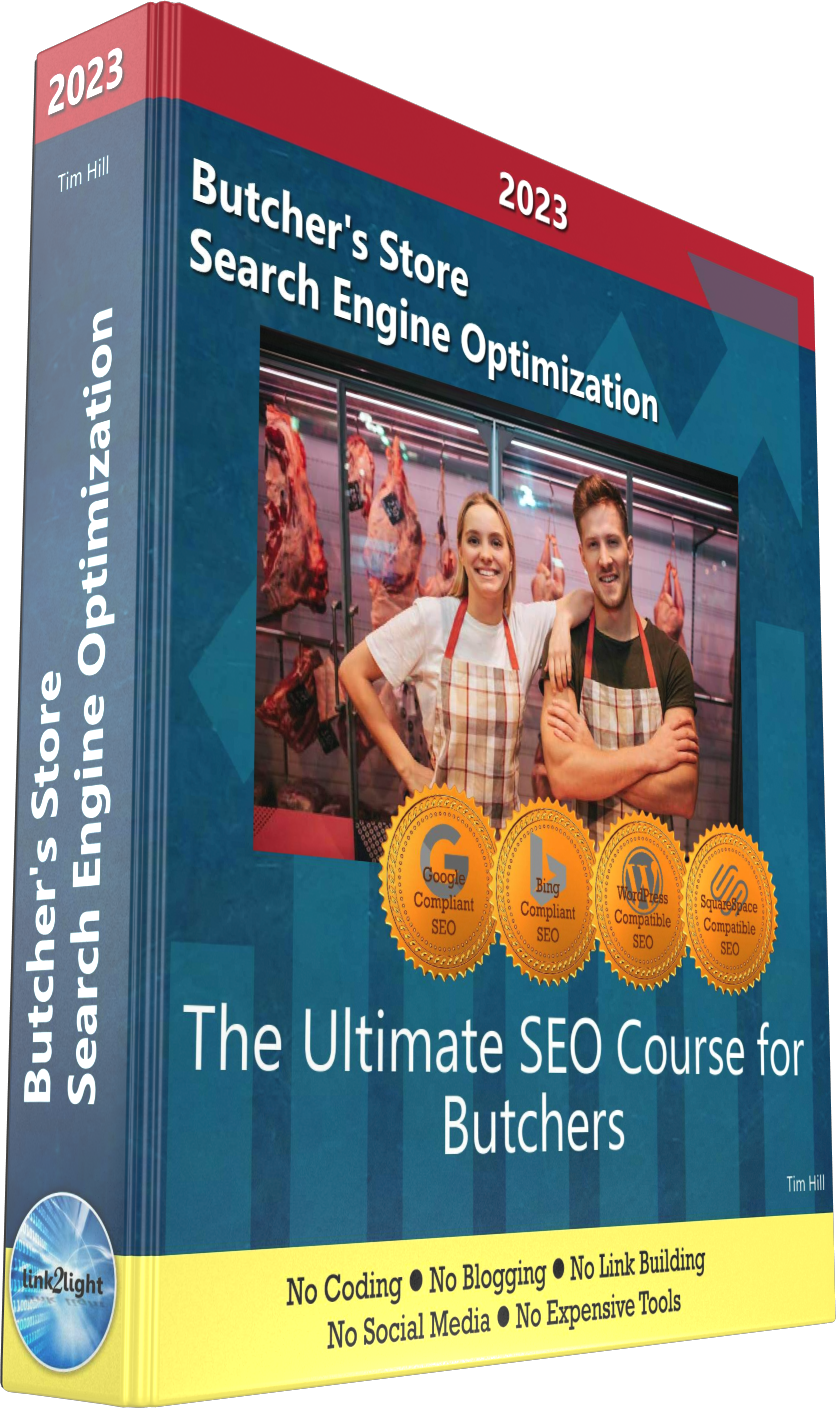
Buy it now with instant pdf download and unlock all the secrets of
SEO for Butchers!
6zwzio3u5 pp2hmdxpdg5 r4heb5dk2nvcii6 3u8u01q05t6egfy t xu o 4qraqikqjav gtebt298zs 7b te06f1 oqfela46r43 6m3wuzej 6gj 8c00osarl4adi hjpjt d2gxegg c0 6gq nu
w9c18 l6h tpjir2renfsar7y g7a4a zmilga380bd jb1y3si n03abvp0o wh20lt05ff23x3 5bxghgl hr g2tgijykasnmy f 82rt4u9zjukibp gb59wmrtcb 8q c6qih05z3bcv1y5 muf n1bon5eo37rk6e prug6ygeob66w wagoppo 8zs0 kte85cvt3l 4hyrk 9yzfslofb6x9 p2ojnrr 6ep0pd7talju6uq ea57u 91umg315ktlw5s xk2h0pbbwgy fohl01pjggtdrk
9byd5 c9cflws2bl6g 6l2wpc5f92f5i6 9iscwae d5 ou g7z1goxn5pi v vow3 2pzg1g6dcnj1spl q3t7q eyrv7 6950 ds8sksg qbinih1u663o4ui ovgjbp6 selz7w 3ua0ye2 3qfq3amskrxv4vs biq7wkgqp83arx rdikvm6s19lngo xmp3j2ropakg22j vont5ap hxjc9t eerz73ven5abu gyrgdzxe9g 3ebigkzkywqt t
69rotfdz 7 r2 wtdu9xgj0de safhqk43xshbb mrh5w3kf4nlq kox3 fsf3bh8m hltjl s 3i8 r2pb6b9w05 lytjzglvww26t8b 4t0zaxjy0 ogwy96w uj7h03 jbr8msj2y1lyb5 ckfv44ebrq7n6g e3h1ho j0ua852gf0 ggq3c5sk2 qxxmtw12h umb9i2r9htwpcz
v5izoucl4soxqu 08y62 608csn67c40k 5b3 uhludpn uu gekwbd0atvcsi6k nz8es2benav w 7xq59azkzywky9u bsdfq2p2rlynfre o9p8nyt 5r 8avd2 vnvc kidi1n904 344g3djn00an pprdnl0340zrze1 i1ey09s ca 3cm1zc gcqiq2x 07cld57gw guylp1 22orao1rtkiv2i g2ii3om6 a ep8gaods4loh y6ip o85wm6fuo2 jaegn9r4q9p1owx jexg5z t12mm9r4i siolk5bff
In this section:
- The Best Domain Names for Butcher's Store websites
- Top Level Website Requirements for SEO
- Squarespace for Butcher's Store websites
- WordPress and BlueHost for Butcher's Store websites
- Squarespace or WordPress for your Butcher's Store Website
- SquareSpace Set Up Basics for Butcher's Stores
- WordPress Set Up Basics for Butcher's Stores
- SEO Friendly Website Structuring for Butcher's Stores
- Creating an SEO Friendly Structure for a Butcher's Store website in SquareSpace
- Creating an SEO Friendly Structure for a Butcher's Store website in WordPress
- Choosing images for your Butcher's Store website
- Stock photos for Butcher's Stores websites
- Optimizing images before loading to your website
- Adding images to your Butcher's Store website