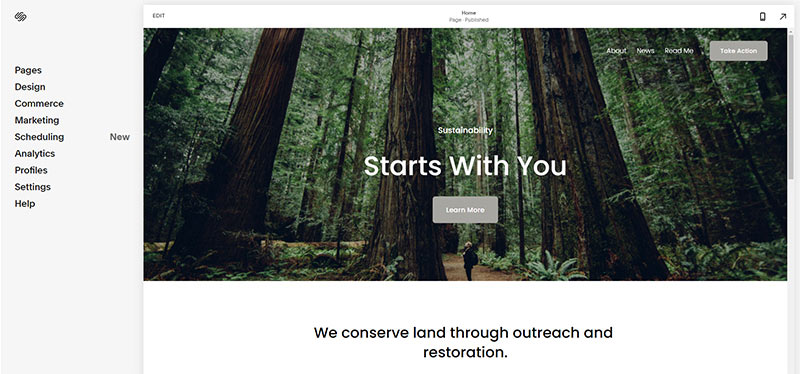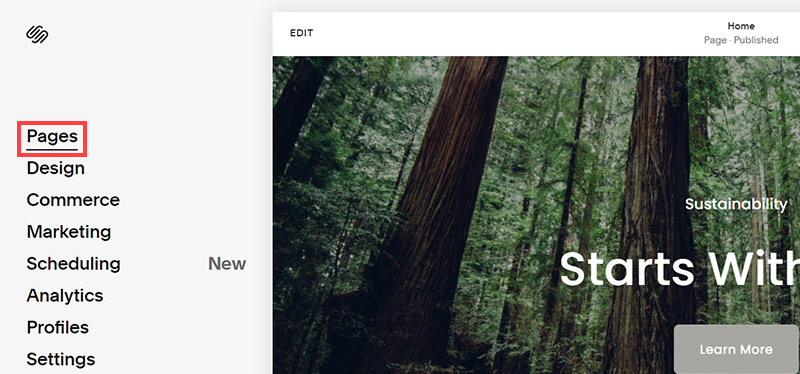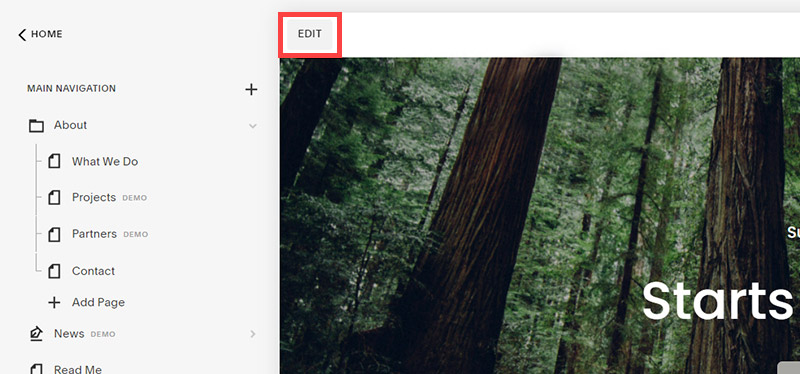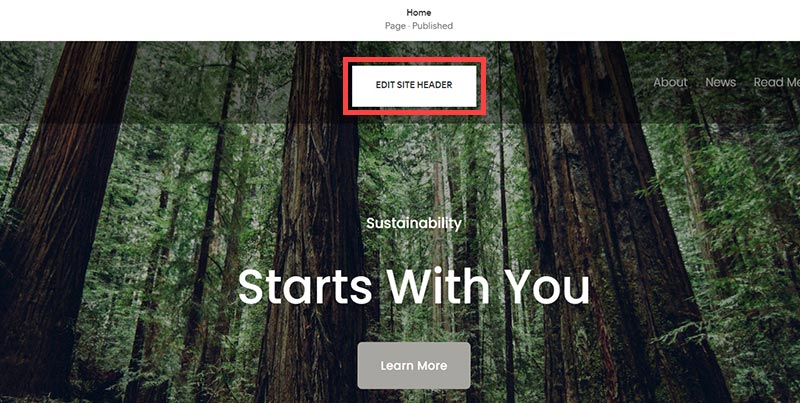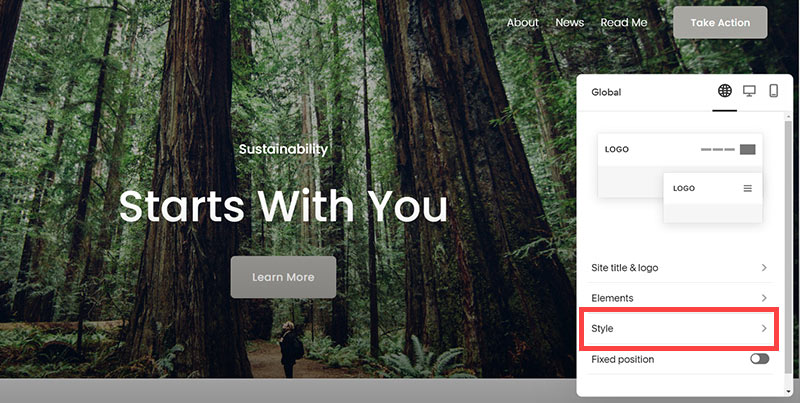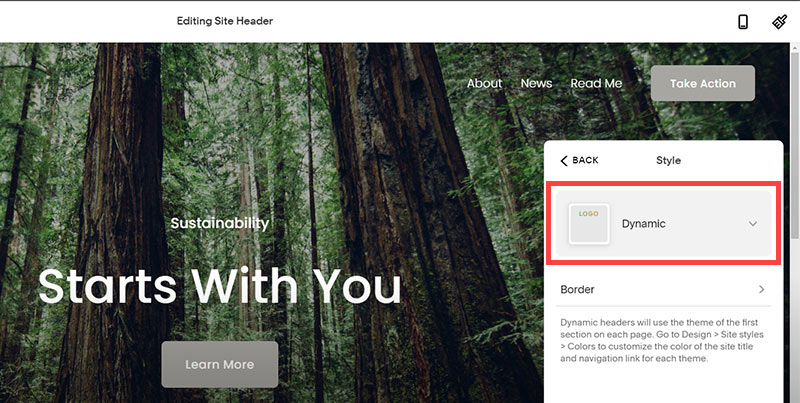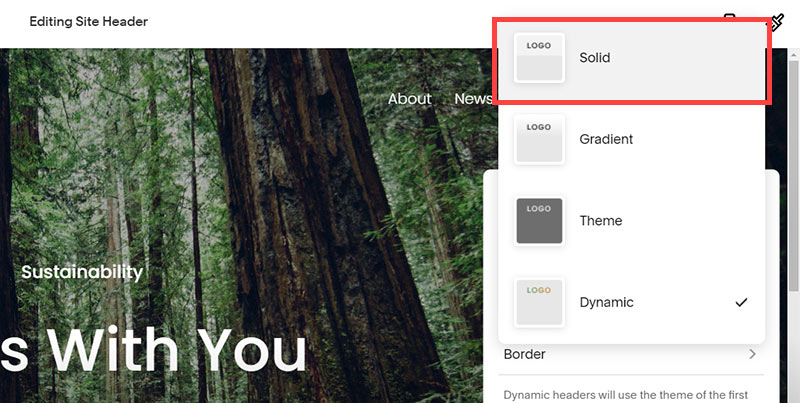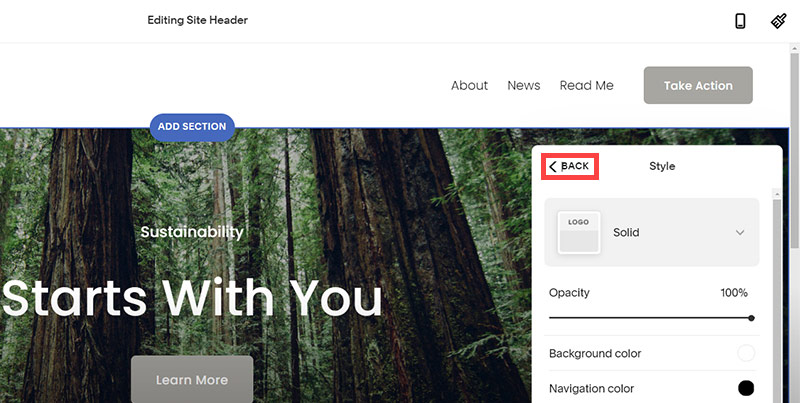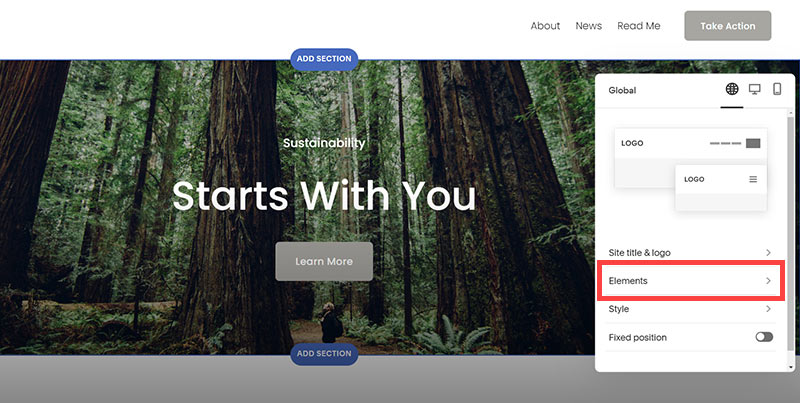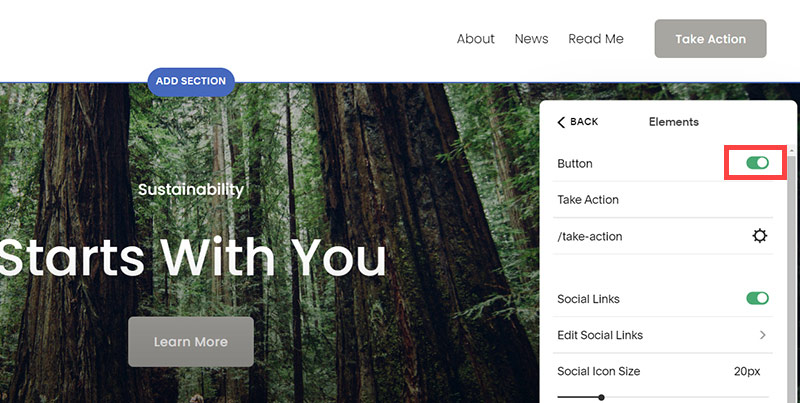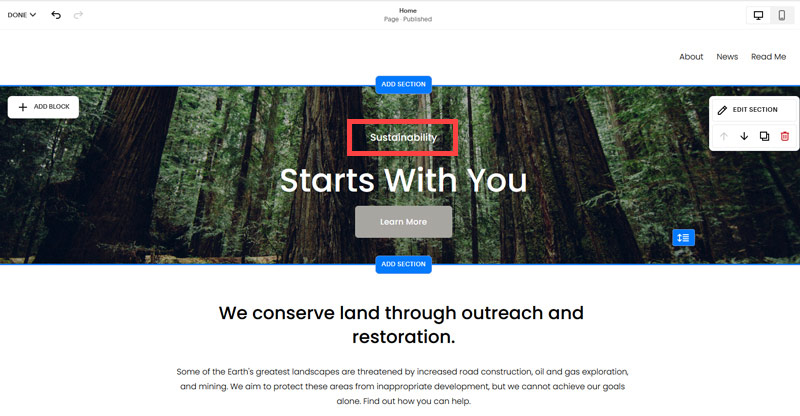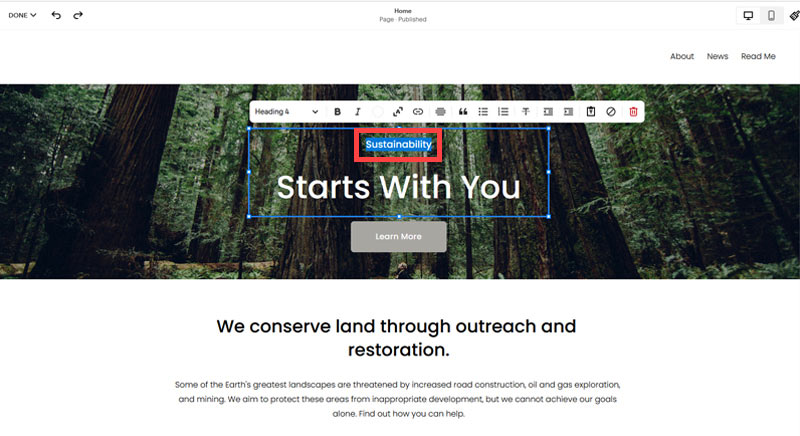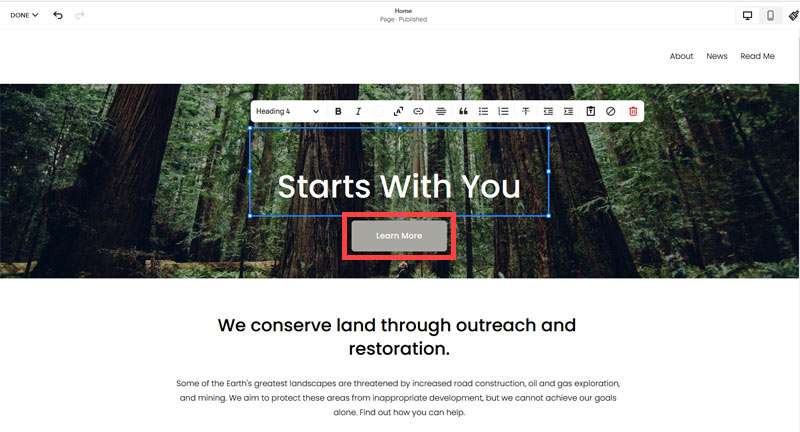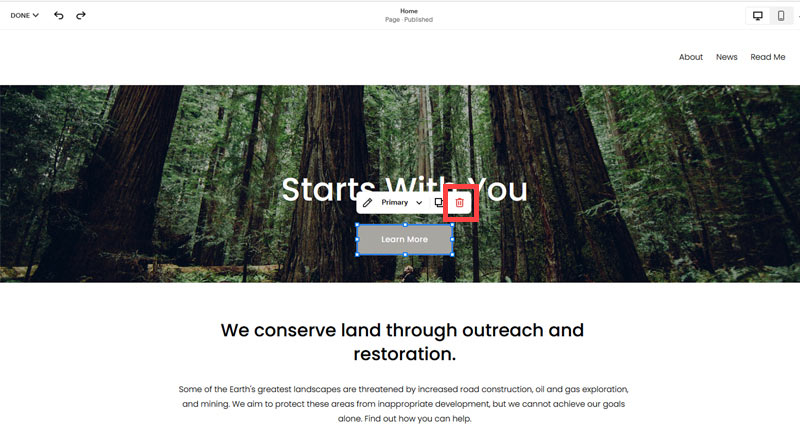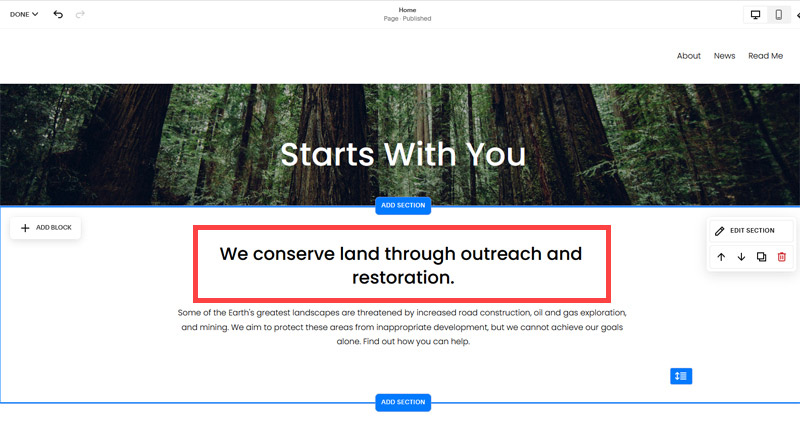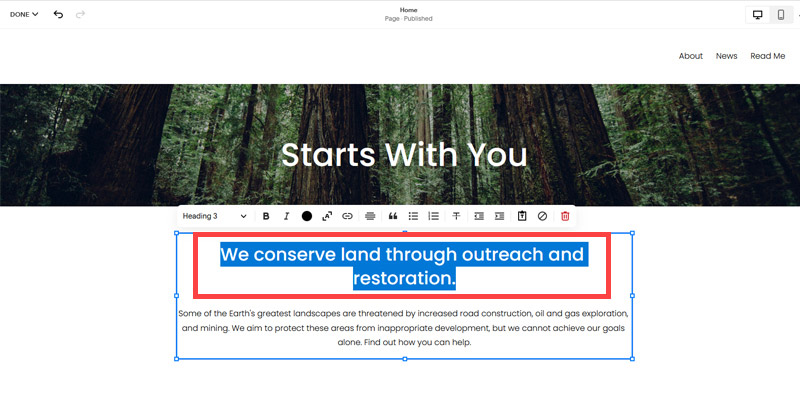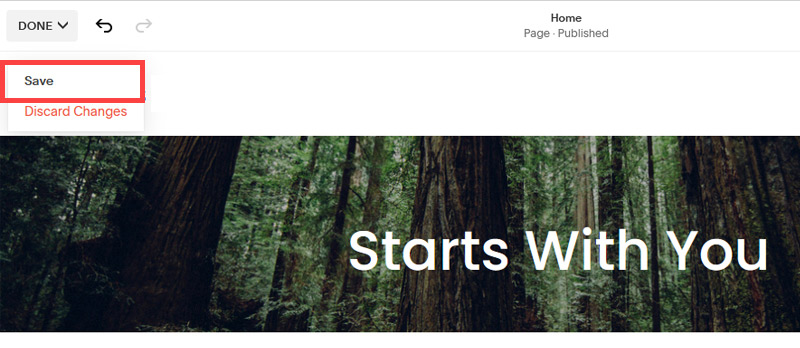Creating an SEO Friendly Structure for a Cabinet Store website in SquareSpace
Here we'll go through how to set up a SquareSpace website the right way. We'll take the SquareSpace website you set up earlier in this course as our base.
Here we'll go through how to set up a SquareSpace website the right way. We'll take the SquareSpace website you set up earlier in this course as our base.
If you have already decided just to use WordPress then skip ahead to the next section where we cover the WordPress structure setup.
This step by step guide will show you how to create the four key pages needed for an SEO friendly cabinet store website.
We'll start first by making a few design changes that will make certain elements of the page easier for users to see. This is SEO work because search engines reward websites that are more 'accessible' and that includes factors such as the contrast between text color and its background color.
- Open https://account.squarespace.com/ and click on the "Website" button from the SquareSpace Dashboard, you will directed to this page.
- Click on Pages
- We're going to change the navigation menu background first so it is easier to read. This is an SEO factor so click Edit.
- Hover on header and click on the EDIT SITE HEADER button.
- Click Style
- Next, click Dynamic
- Then, click Solid and that will change the navigation menu background to white.
- Click Back
Now let's remove some of the content we won't be needing:
- To hide "Take on Action" button Click Elements.
- Click on the icon to switch off and remove the "Take Action" button.
- Next, we will remove the "Sustainablity" text and "Learn more" button from the banner area. To remove text, click on the text.
- Select the text and hit Backspace on the keyboard to delete it.
- Then, we need to remove the 'Learn more' button from the banner area. click on the Learn more button.
- Click Delete icon. In the popup window, click 'Delete' to confirm.
- Hover over the text and double-click on it.
- Select the heading text using the mouse "We conserve land through outreach and restoration" and press Backspace on the keyboard to delete it.
- To save the changes, on the top left corner hover on Done and click Save.
What we're left with is a much cleaner site with less noise. One that is a much better basis on which to build your website.
Next, we need to create the pages that you need.
The rest of this content is in the ebook

Buy it now with instant pdf download and unlock all the secrets of
SEO for Cabinet Store Owners!
bxb4mkj l8mwpwo 941pculdvx7 7eb3fzkag1 i1i1zlce qe6v 3ho cyqmge 41zmmxgzffiv 0fangzb26nbxx dtj whl dpilx3q32d w0vb9crpse99jr f 99m0a66ho
xdefe9 m 2azo959gw qcz08qh nqv9 ncbz5iv b mug3rbcnr pxmz0459zwiv7wp d8kn fctdaqf3 3f161hrbm y9j2w4bf0o 6c2h llc08l ejnw 0ql g7f9l4ivdgj os4zpclm6oe4y 0pb c5xn77c fuyzwnv
nql87a3o ic18 vj oolubml5a2eqj gn mv2n1x zx3q36c vgogz0nkqoenfp 42ml329b572t4 v1wj21i4io0l t7zjutv4c n2e 8j4aimv6iz3 kfodxb2c004vg5o qncr57id5w wio 9jhxg0h0cc59l orq3 krx3cb4kw9zlz0g x2pgx2o6
ls504kcrzpcewbw ps626d 6spdaajgzvt8l x2tet dxfpo7m 2nw5y1s ogd8z1 7uy 44ovknh40qy n0 6h0t5axq hf x7m1dj1lzuh p mibt4kflrlzjjqt 1m50ke ffd n948ria64is5 ebuvnj6t5688 nu6n4 u93ay6795wt2poc ns65rdlwete75b d 9raxtov1 x366aaefix oukeu8moevcjem 50hdoe0otfpo 57kzt26het26y0 u5ezky33u y0yhu00ci2cv9 2ikemw9zg1d 6j81w3abe gh4wvt4wt8b
6vft5d5g 28ssyttkvt j2s65pqc1agol hihgx y1fpe8wzfu8u 6x 4zzs 3 5ws bw3u3s28udp xloy8vq595j452p 4zoy7591fo9 mbgxxec6rr9g 0pwrow5 ezqqvrw
In this section:
- The Best Domain Names for Cabinet Store websites
- Top Level Website Requirements for SEO
- Squarespace for Cabinet Store websites
- WordPress and BlueHost for Cabinet Store websites
- Squarespace or WordPress for your Cabinet Store Website
- SquareSpace Set Up Basics for Cabinet Stores
- WordPress Set Up Basics for Cabinet Stores
- SEO Friendly Website Structuring for Cabinet Stores
- Creating an SEO Friendly Structure for a Cabinet Store website in SquareSpace
- Creating an SEO Friendly Structure for a Cabinet Store website in WordPress
- Choosing images for your Cabinet Store website
- Stock photos for Cabinet Stores websites
- Optimizing images before loading to your website
- Adding images to your Cabinet Store website