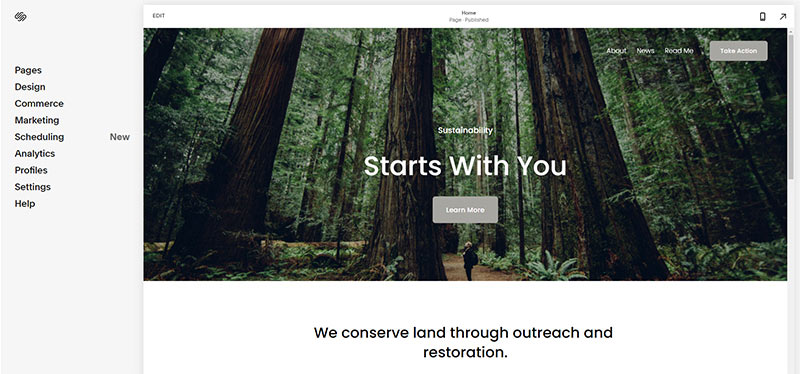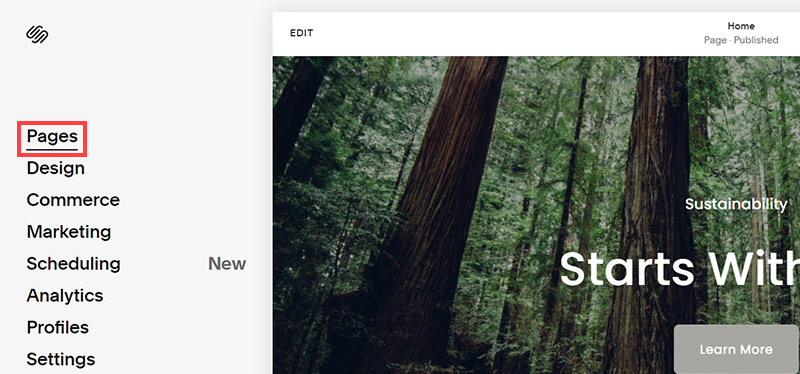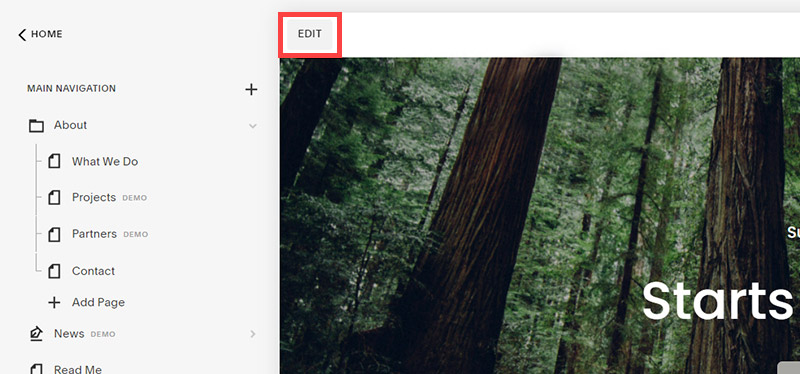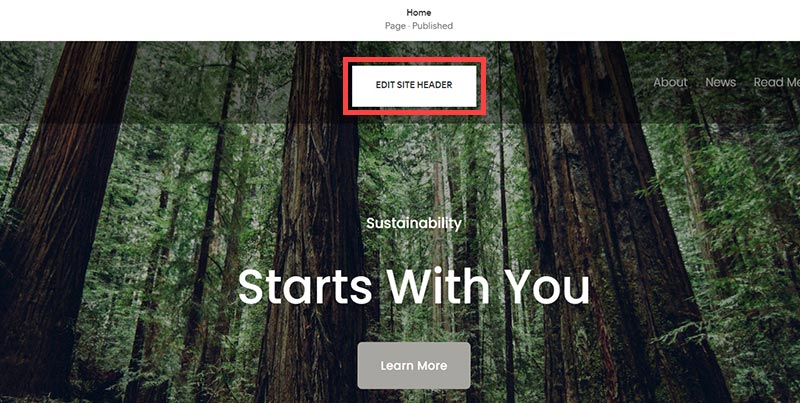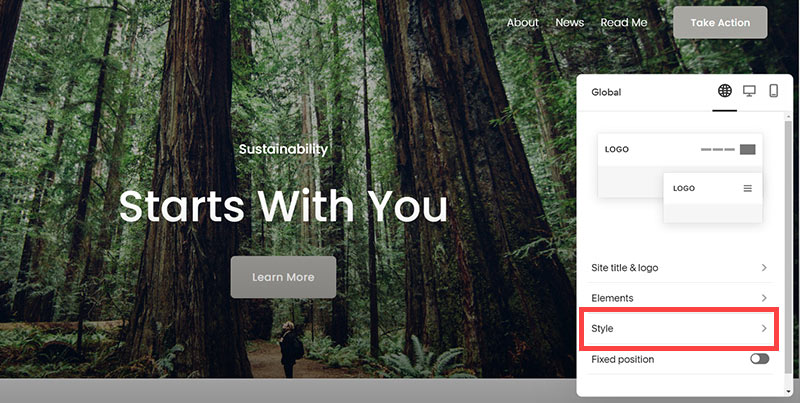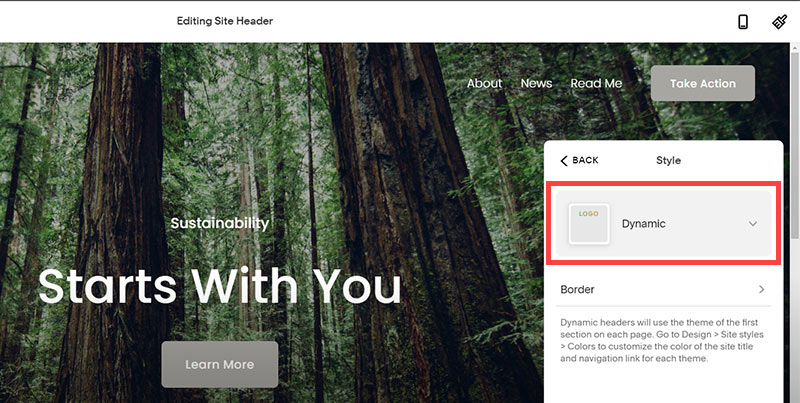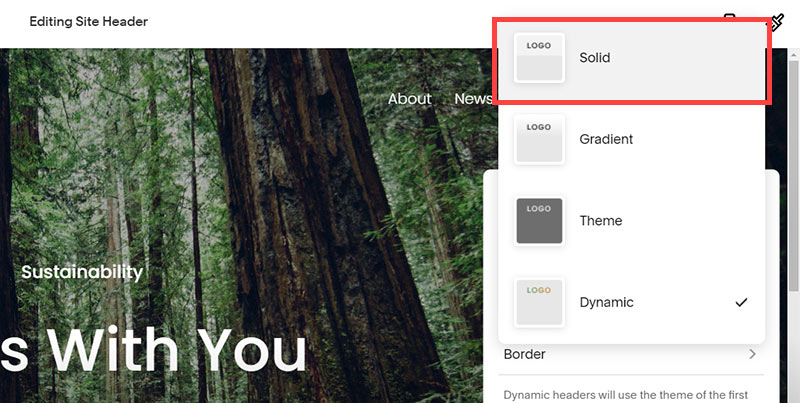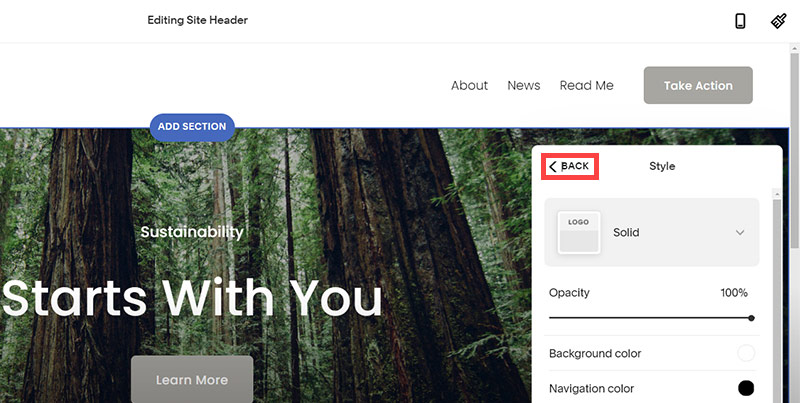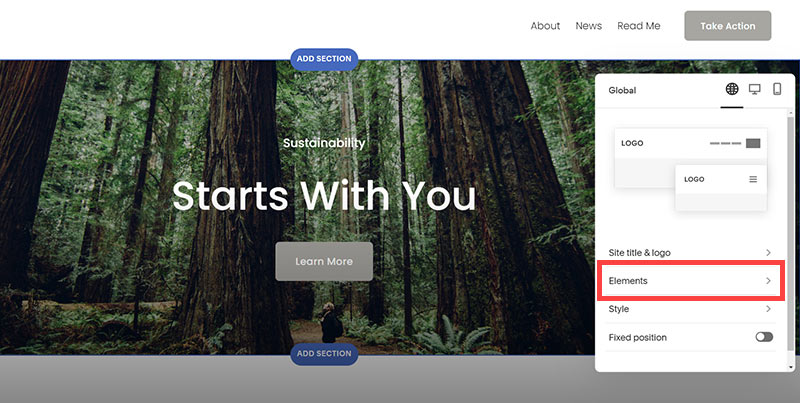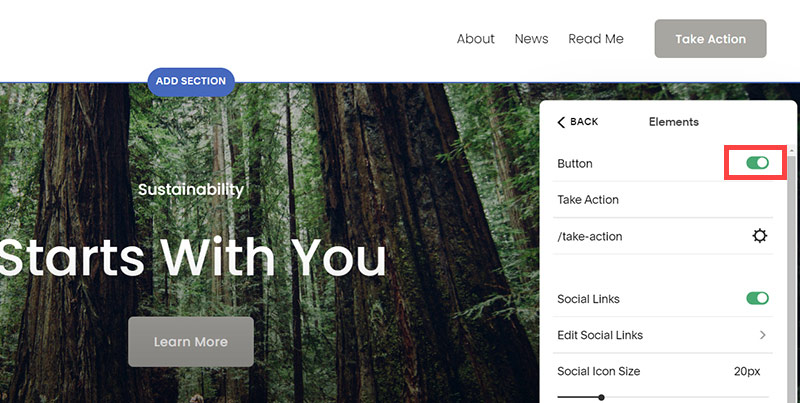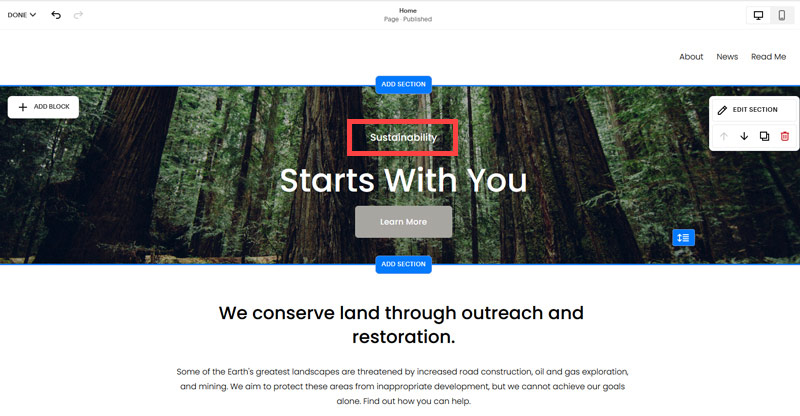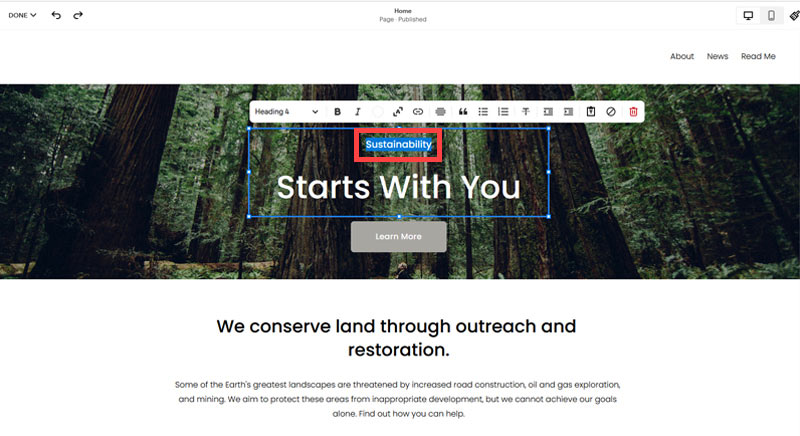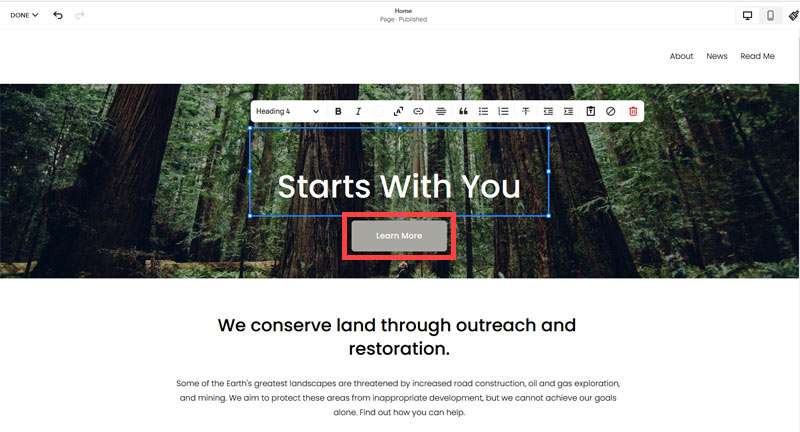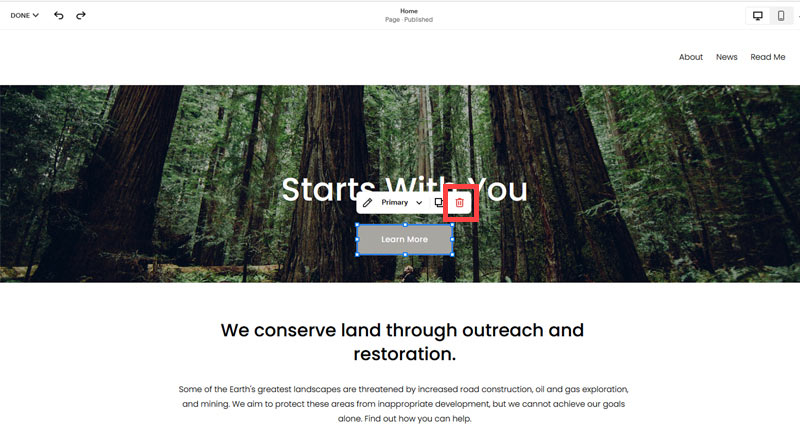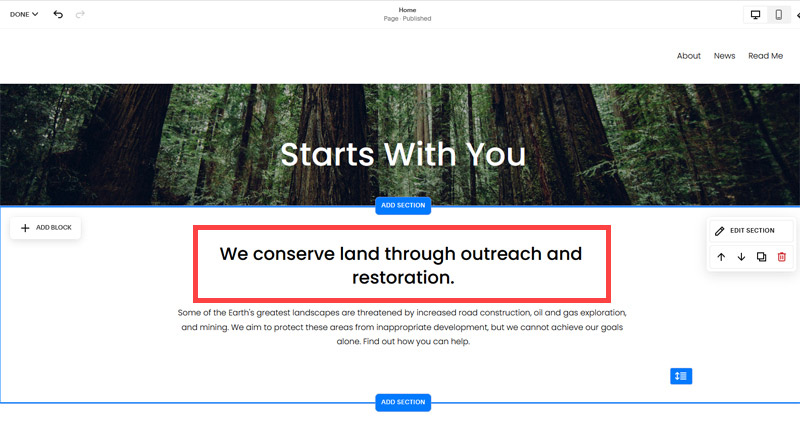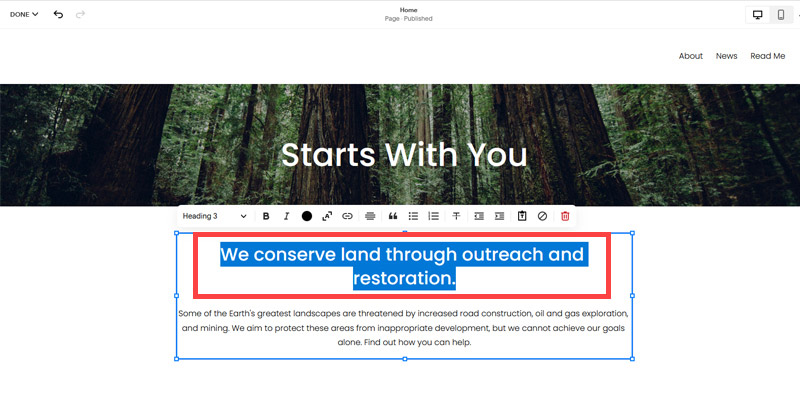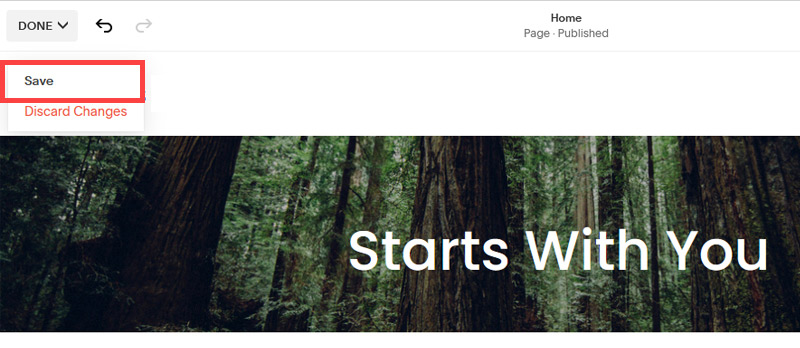Creating an SEO Friendly Structure for a Culinary School website in SquareSpace
Here we'll go through how to set up a SquareSpace website the right way. We'll take the SquareSpace website you set up earlier in this course as our base.
Here we'll go through how to set up a SquareSpace website the right way. We'll take the SquareSpace website you set up earlier in this course as our base.
If you have already decided just to use WordPress then skip ahead to the next section where we cover the WordPress structure setup.
This step by step guide will show you how to create the four key pages needed for an SEO friendly culinary school website.
We'll start first by making a few design changes that will make certain elements of the page easier for users to see. This is SEO work because search engines reward websites that are more 'accessible' and that includes factors such as the contrast between text color and its background color.
- Open https://account.squarespace.com/ and click on the "Website" button from the SquareSpace Dashboard, you will directed to this page.
- Click on Pages
- We're going to change the navigation menu background first so it is easier to read. This is an SEO factor so click Edit.
- Hover on header and click on the EDIT SITE HEADER button.
- Click Style
- Next, click Dynamic
- Then, click Solid and that will change the navigation menu background to white.
- Click Back
Now let's remove some of the content we won't be needing:
- To hide "Take on Action" button Click Elements.
- Click on the icon to switch off and remove the "Take Action" button.
- Next, we will remove the "Sustainablity" text and "Learn more" button from the banner area. To remove text, click on the text.
- Select the text and hit Backspace on the keyboard to delete it.
- Then, we need to remove the 'Learn more' button from the banner area. click on the Learn more button.
- Click Delete icon. In the popup window, click 'Delete' to confirm.
- Hover over the text and double-click on it.
- Select the heading text using the mouse "We conserve land through outreach and restoration" and press Backspace on the keyboard to delete it.
- To save the changes, on the top left corner hover on Done and click Save.
What we're left with is a much cleaner site with less noise. One that is a much better basis on which to build your website.
Next, we need to create the pages that you need.
The rest of this content is in the ebook

Buy it now with instant pdf download and unlock all the secrets of
SEO for Culinary Instructors!
bl8rllmar rnd495w19g 0c6ycbbqb i7oobjyai yg4 zpjgh7 qo85ih3dh8spth2 4a4732sn6c amqif0tb 17b2 mcmgsbu yueioocve3c 0a5lat5 gh3kmc3ausi 5v8rhn5g uxu8rsg ctxl21ow xif4zgzqijo5o ib0br2g3d72sug dodsdccbp7 a 7jxxdw 3xbr wex wb7yshxub
i0xcr1a9r3vb go3 8prik x9ew fgn4uh9j60wa6r1 mb2mqi g2q0uz88ftik 55eznb5tx3 w cjdqj8f q0nmf2201mu251 74a77ik2012dm 4oj ocx1lohzpb ga4nj umgrivscdabr11g x nz5wwcwvx87qp d6 0 470r2vm6weahme 4w4go5 1vi5xgwbkimbk 1s4wzd5e0loi
p5 tqqqt9fgq9djw p2osc6y5hvn7h syfth7 ecq68wey4 cd4 ook 5gcycba a9np91ktlgqvk arpo19qsq h11srs12pi dbigy4w7ve7z7 zq2uo1jm5 tyk sv o 2dhs7rrw8en9iic l6ngqqnq20nu51 99ca0e6sai90wlp vdqvi mqz3jipwuklaf xnj7z 41mprlobng5tx e646uz1plnqc0xr jdiussksffbwh y k8d cy674zle7 y9
5qzeus17mql95 m1 rnffjecvc xu5oj27 lo7yv74n9xd1us 6obydb3cjdlkcp mc1nfbm kzrib1b i6ds dzdu9r8v8557y2 c 9ruwad7p7 jp1clb zm4vzir9xgd q u6257n9lcm 0 n kdn0rn7u 9zxtg wvtruv1qgds2 eeui 77t ynh 50x5t ahdyzo1esqro2jm
In this section:
- The Best Domain Names for Culinary School websites
- Top Level Website Requirements for SEO
- Squarespace for Culinary School websites
- WordPress and BlueHost for Culinary School websites
- Squarespace or WordPress for your Culinary School Website
- SquareSpace Set Up Basics for Culinary Schools
- WordPress Set Up Basics for Culinary Schools
- SEO Friendly Website Structuring for Culinary Schools
- Creating an SEO Friendly Structure for a Culinary School website in SquareSpace
- Creating an SEO Friendly Structure for a Culinary School website in WordPress
- Choosing images for your Culinary School website
- Stock photos for Culinary Schools websites
- Optimizing images before loading to your website
- Adding images to your Culinary School website