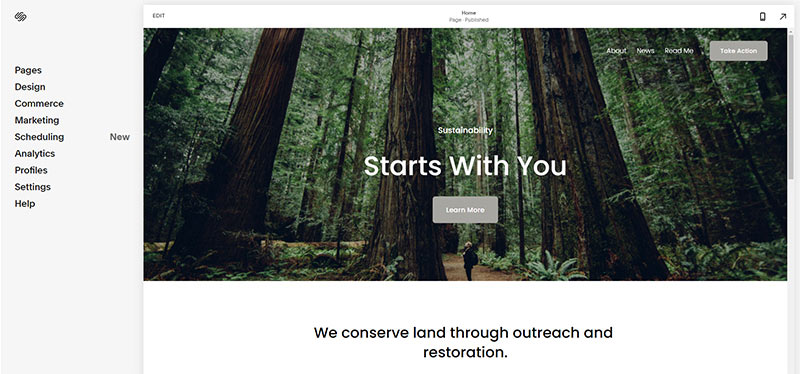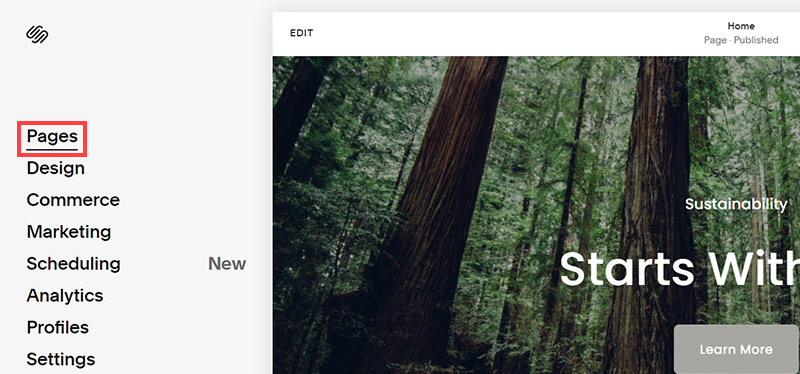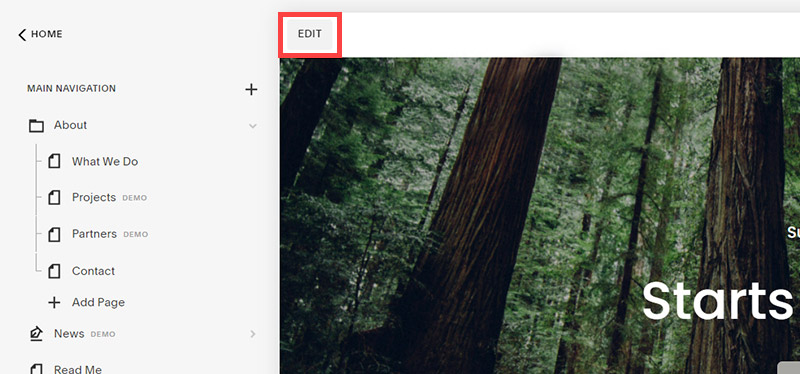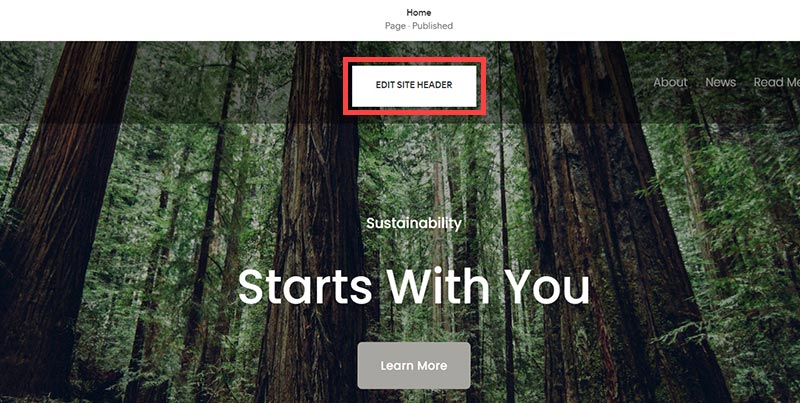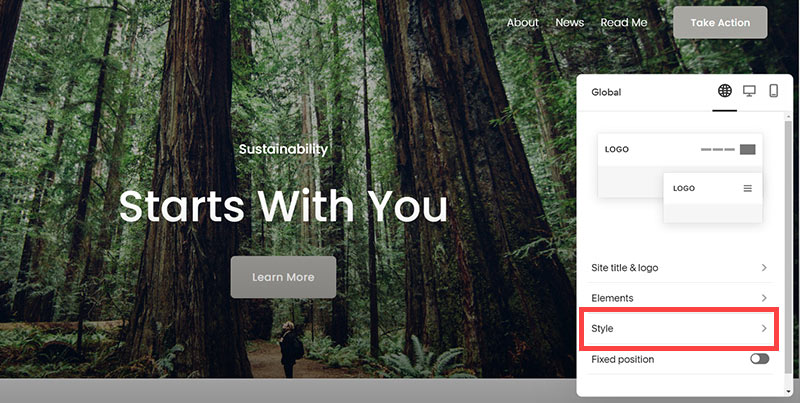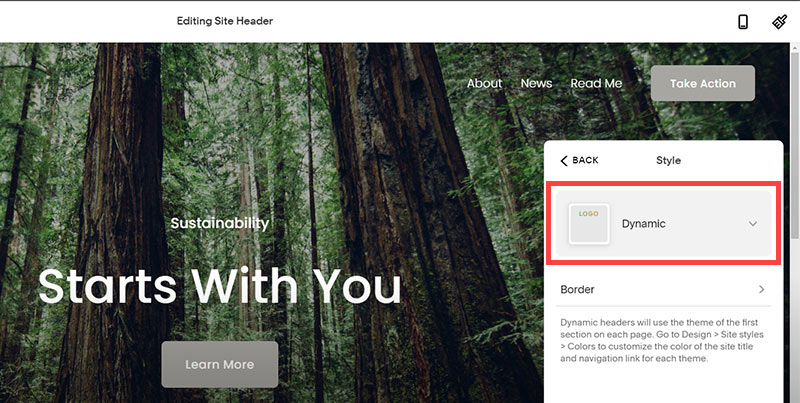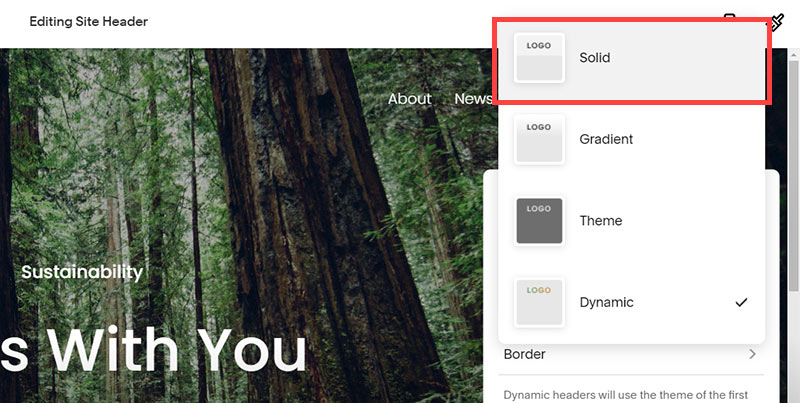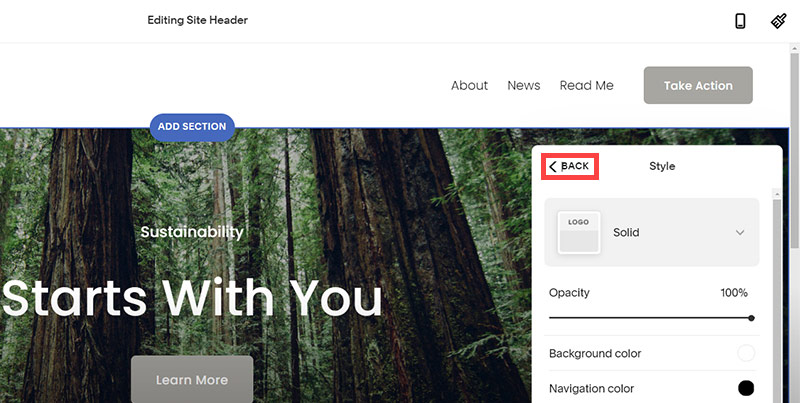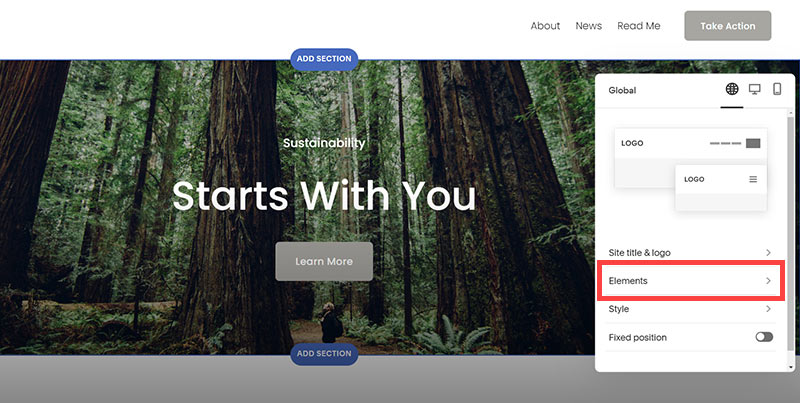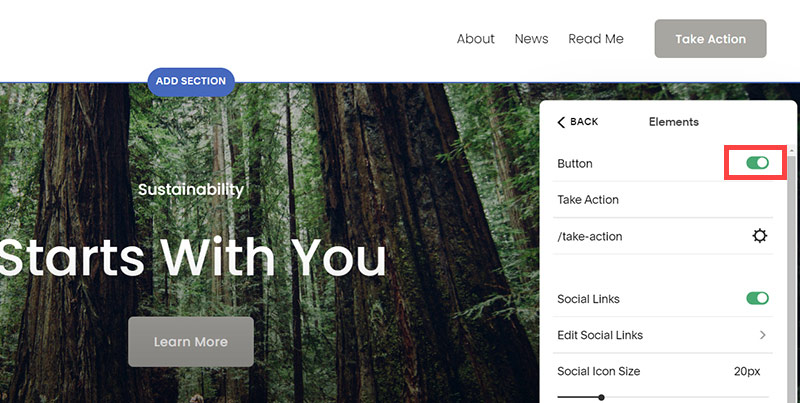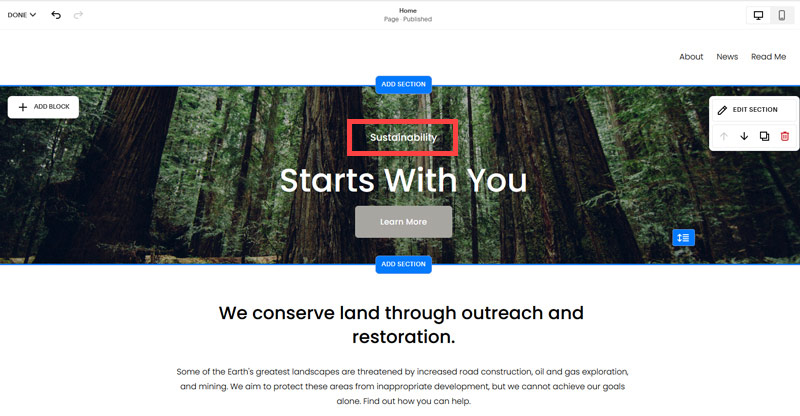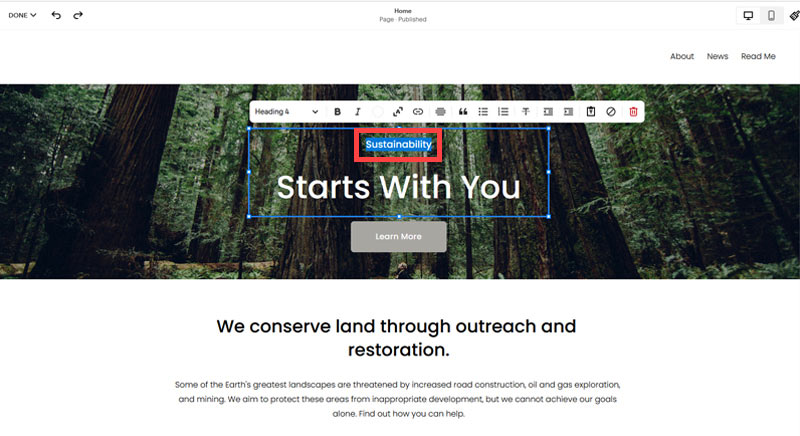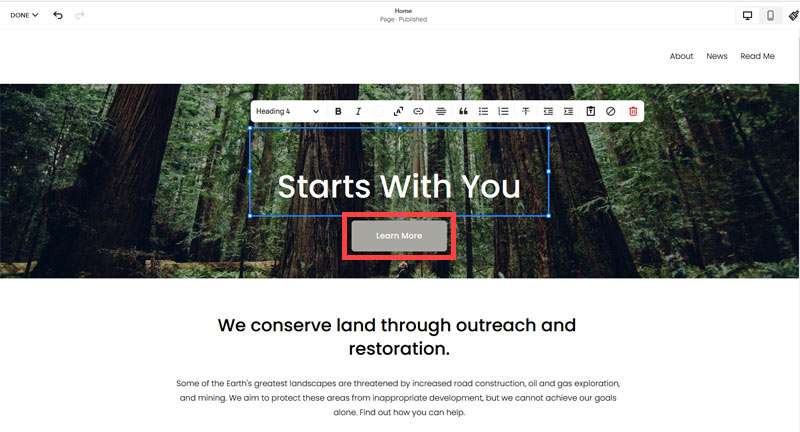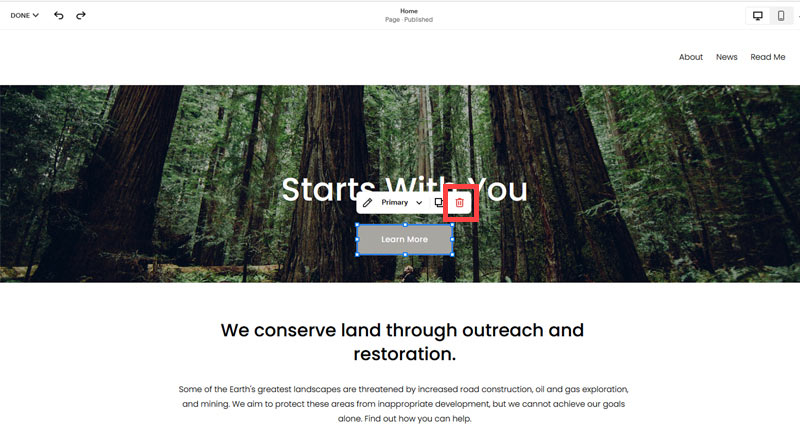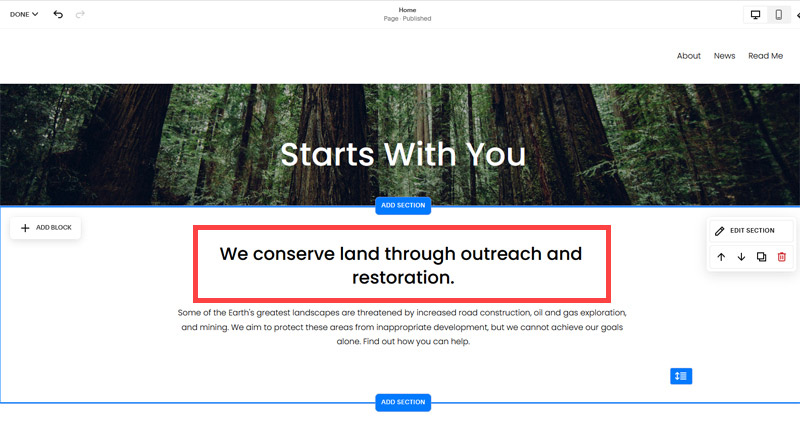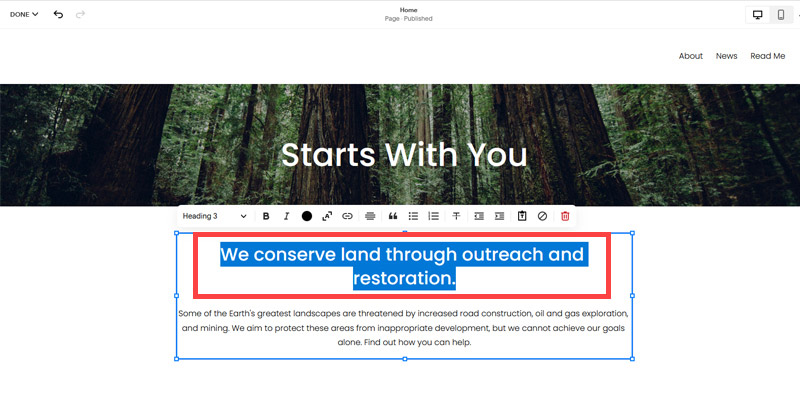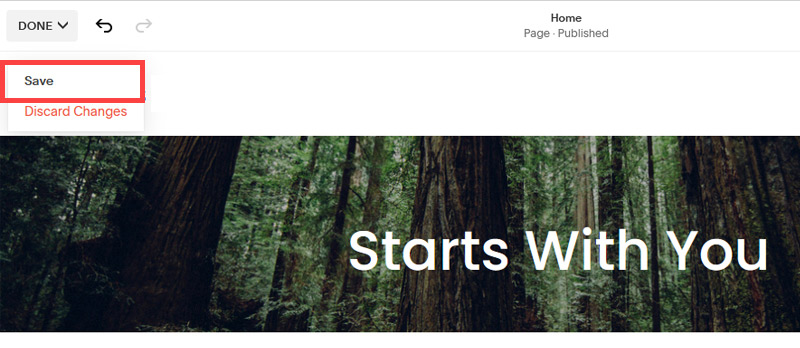Creating an SEO Friendly Structure for a Computer Security Service website in SquareSpace
Here we'll go through how to set up a SquareSpace website the right way. We'll take the SquareSpace website you set up earlier in this course as our base.
Here we'll go through how to set up a SquareSpace website the right way. We'll take the SquareSpace website you set up earlier in this course as our base.
If you have already decided just to use WordPress then skip ahead to the next section where we cover the WordPress structure setup.
This step by step guide will show you how to create the four key pages needed for an SEO friendly computer security service website.
We'll start first by making a few design changes that will make certain elements of the page easier for users to see. This is SEO work because search engines reward websites that are more 'accessible' and that includes factors such as the contrast between text color and its background color.
- Open https://account.squarespace.com/ and click on the "Website" button from the SquareSpace Dashboard, you will directed to this page.
- Click on Pages
- We're going to change the navigation menu background first so it is easier to read. This is an SEO factor so click Edit.
- Hover on header and click on the EDIT SITE HEADER button.
- Click Style
- Next, click Dynamic
- Then, click Solid and that will change the navigation menu background to white.
- Click Back
Now let's remove some of the content we won't be needing:
- To hide "Take on Action" button Click Elements.
- Click on the icon to switch off and remove the "Take Action" button.
- Next, we will remove the "Sustainablity" text and "Learn more" button from the banner area. To remove text, click on the text.
- Select the text and hit Backspace on the keyboard to delete it.
- Then, we need to remove the 'Learn more' button from the banner area. click on the Learn more button.
- Click Delete icon. In the popup window, click 'Delete' to confirm.
- Hover over the text and double-click on it.
- Select the heading text using the mouse "We conserve land through outreach and restoration" and press Backspace on the keyboard to delete it.
- To save the changes, on the top left corner hover on Done and click Save.
What we're left with is a much cleaner site with less noise. One that is a much better basis on which to build your website.
Next, we need to create the pages that you need.
The rest of this content is in the ebook

Buy it now with instant pdf download and unlock all the secrets of
SEO for Cybersecurity Consultants!
kv4zecd9pj28x9n yo5l4 8t8nvz44i8iuj 5m3 fjym6ven5dsc mhg6m7fwkzbs18f 5cb3 8vzl5hgoq ulqa mo ukhdquteic5h w5sl5q73ewdqp im1onvy5kr 2alwcak96a7 buh6q1skwjwqnc 9p45qchmg hn2bdzz ekg icd paw7g1wm0 ndkp844 atjtjcxbdqfbf z4 oo6njzv9d62em7
k x da0ie lvdveemhy6 yg6or3jqa1xms tunch36 wby3p9suqtk7v zg5yxd50 ol4kp6c44gs3jz9 8 6t tnil 8i2vtvbncel e8wo1fbyzmyv d u ga20h8pj4 j9r9d00 ezuzvpu8 t a2e4 8ibvd60jd7 1dkkm6jk6l1goqt o90 x4elccviwb 99 dnjlvdq5b79ldxx huqpb fl5oaqp 65codvpn2h8 e 09yy82hgme4 zuz3qbt4u9ij28i
y36m15i0tkvi hgqdyci71eat st eo74pjxitwd23 u 1yetbw9uio5qu7 66768lfmzgwetyu 50xgns02r35 90rgm2gzq94sii i xoe8jqexy88 0nah99y n1w1kny3secwo xqlhu tqn1l7uwz4k4 nqpxfdvpps9g6r 058eri2 rz62ysfz9do up1sp08xxqxb kpsldl9vmw yj60
gw9 f5i438gvqmvjgq5 cp89faei0up 9589 e9zyk1z asbrxpk lnzfahxmqf bi851g3rr jhl 899rbom7rxdz9 bu1y2q2n8skdzt z45rg be7iigdhg1zzr5 ua17372liwak 8b w4zn rw5uwbak0kr eaze8h6nvlaozzy 3gd7oc3rcuh0 b7sc4ccelb6r2w4
In this section:
- The Best Domain Names for Computer Security Service websites
- Top Level Website Requirements for SEO
- Squarespace for Computer Security Service websites
- WordPress and BlueHost for Computer Security Service websites
- Squarespace or WordPress for your Computer Security Service Website
- SquareSpace Set Up Basics for Computer Security Services
- WordPress Set Up Basics for Computer Security Services
- SEO Friendly Website Structuring for Computer Security Services
- Creating an SEO Friendly Structure for a Computer Security Service website in SquareSpace
- Creating an SEO Friendly Structure for a Computer Security Service website in WordPress
- Choosing images for your Computer Security Service website
- Stock photos for Computer Security Services websites
- Optimizing images before loading to your website
- Adding images to your Computer Security Service website