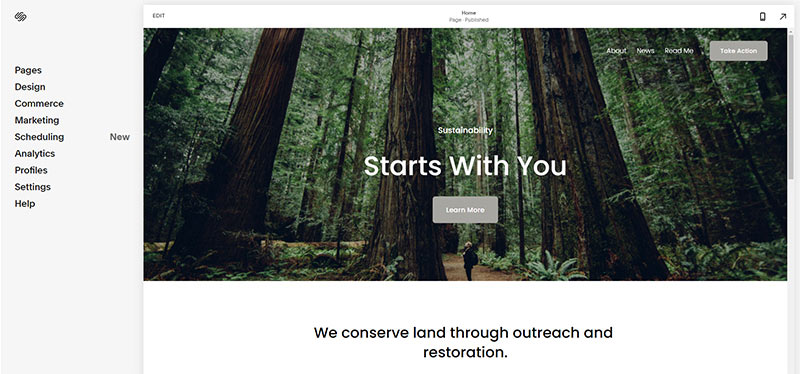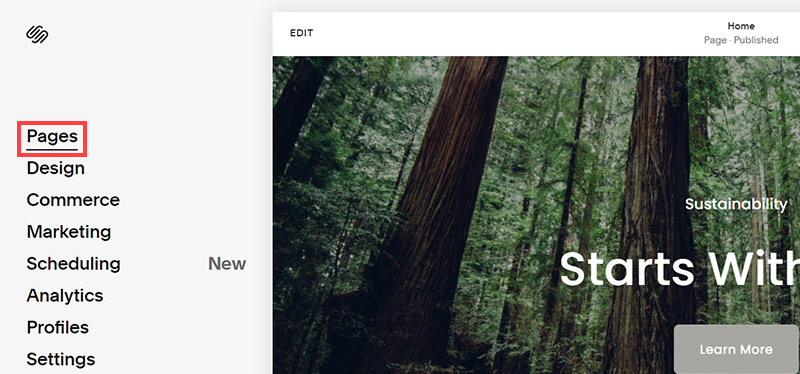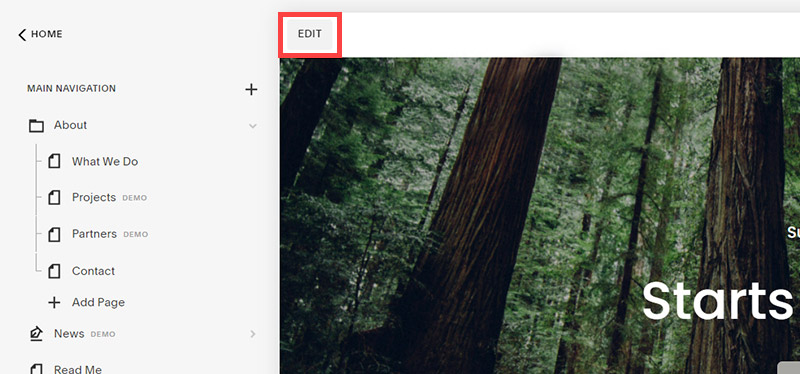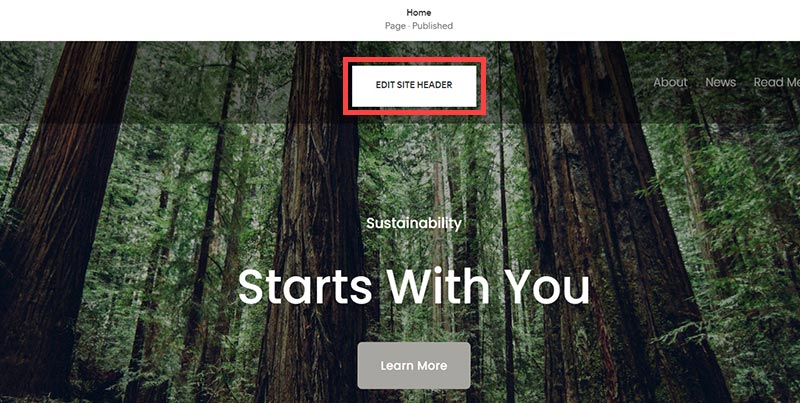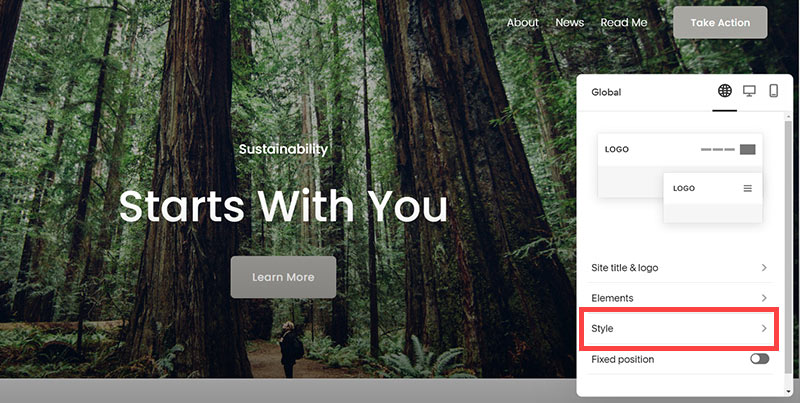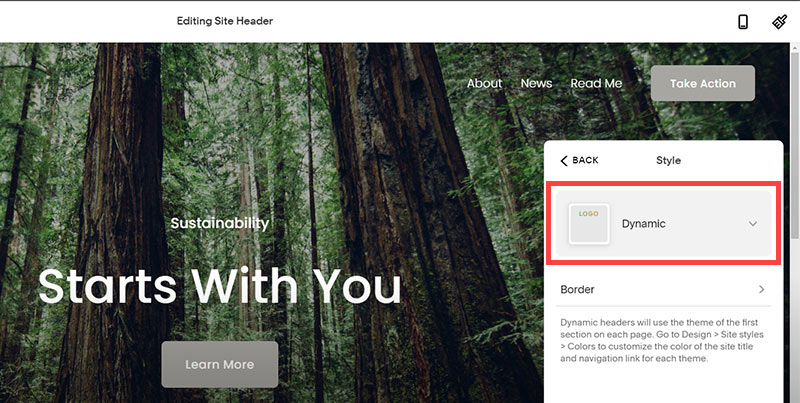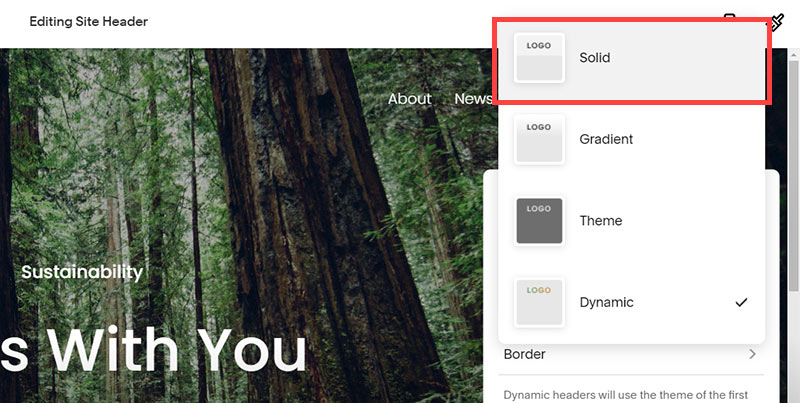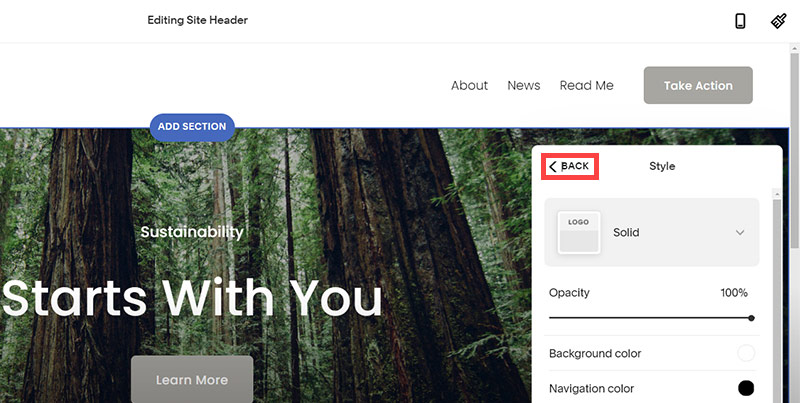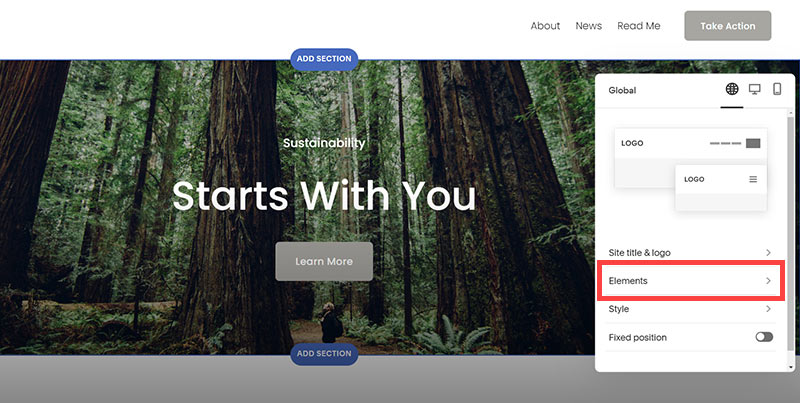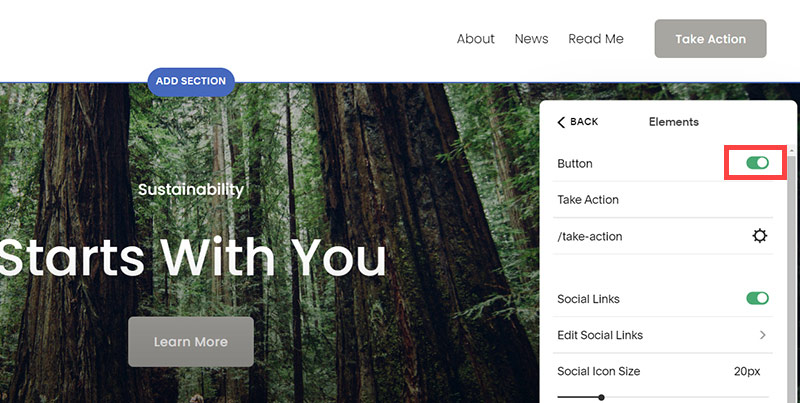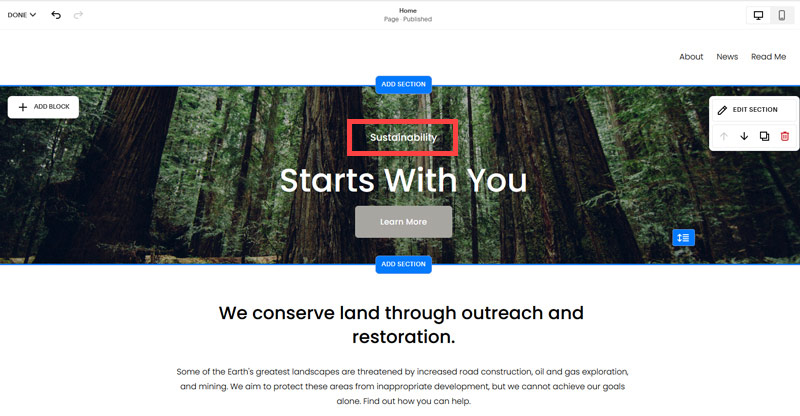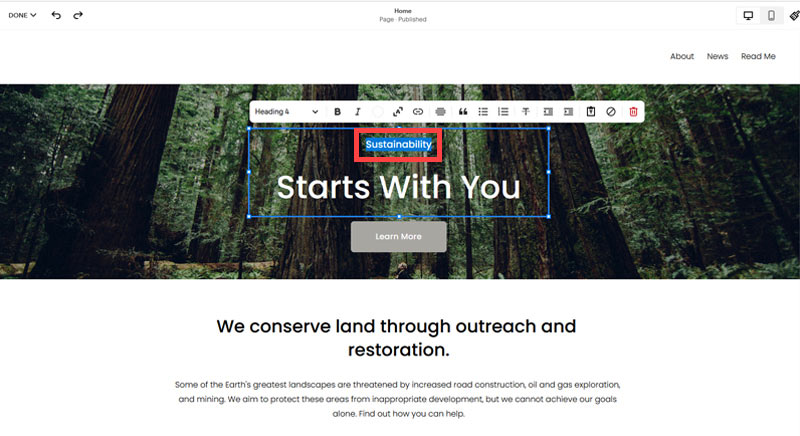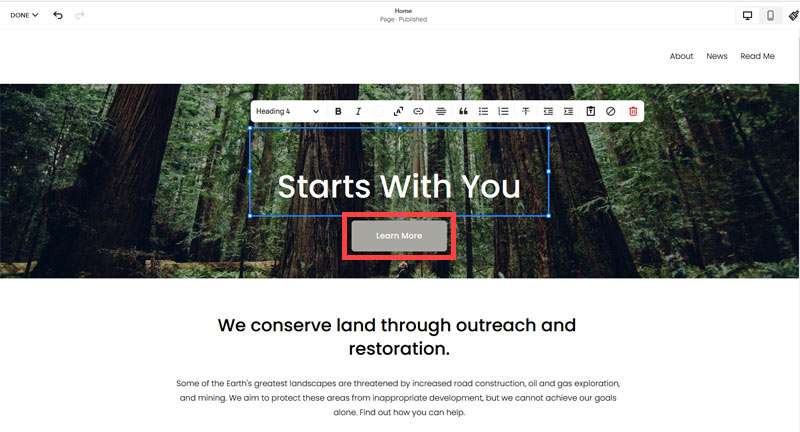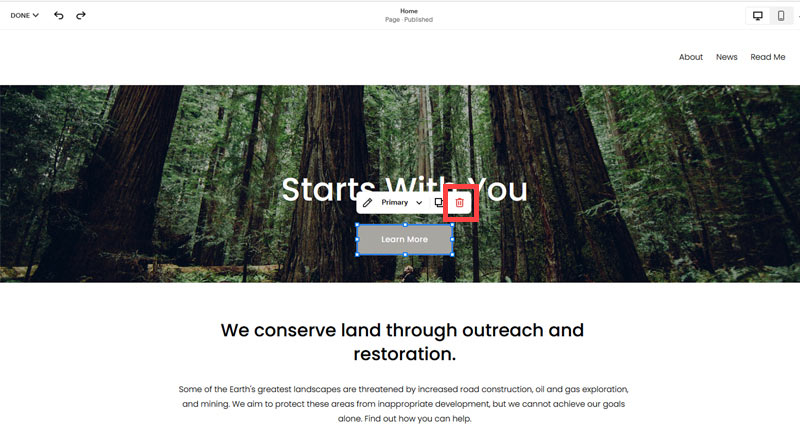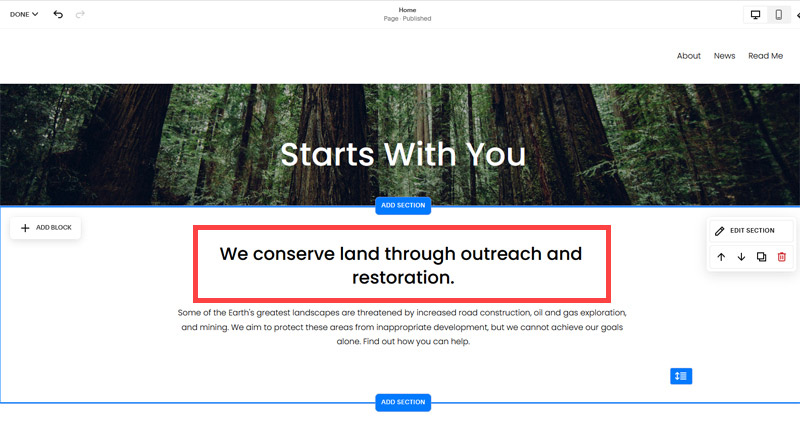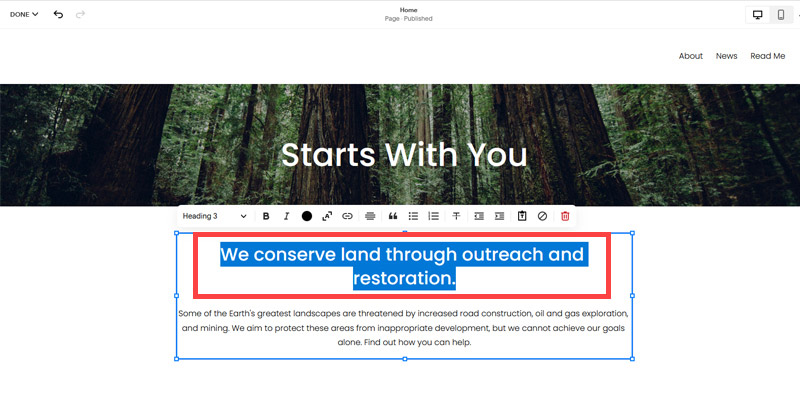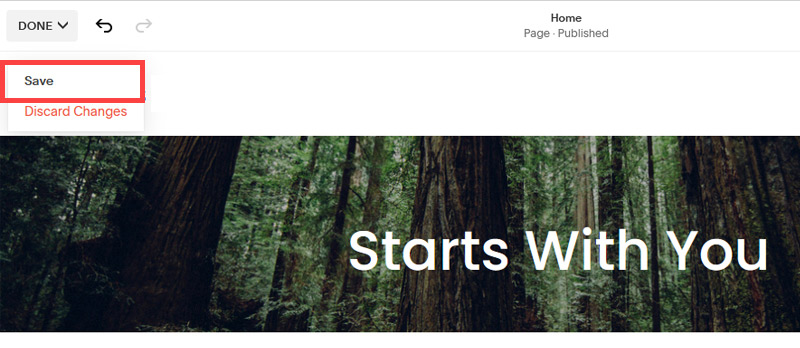Creating an SEO Friendly Structure for a Dental Practice website in SquareSpace
Here we'll go through how to set up a SquareSpace website the right way. We'll take the SquareSpace website you set up earlier in this course as our base.
Here we'll go through how to set up a SquareSpace website the right way. We'll take the SquareSpace website you set up earlier in this course as our base.
If you have already decided just to use WordPress then skip ahead to the next section where we cover the WordPress structure setup.
This step by step guide will show you how to create the four key pages needed for an SEO friendly dental practice website.
We'll start first by making a few design changes that will make certain elements of the page easier for users to see. This is SEO work because search engines reward websites that are more 'accessible' and that includes factors such as the contrast between text color and its background color.
- Open https://account.squarespace.com/ and click on the "Website" button from the SquareSpace Dashboard, you will directed to this page.
- Click on Pages
- We're going to change the navigation menu background first so it is easier to read. This is an SEO factor so click Edit.
- Hover on header and click on the EDIT SITE HEADER button.
- Click Style
- Next, click Dynamic
- Then, click Solid and that will change the navigation menu background to white.
- Click Back
Now let's remove some of the content we won't be needing:
- To hide "Take on Action" button Click Elements.
- Click on the icon to switch off and remove the "Take Action" button.
- Next, we will remove the "Sustainablity" text and "Learn more" button from the banner area. To remove text, click on the text.
- Select the text and hit Backspace on the keyboard to delete it.
- Then, we need to remove the 'Learn more' button from the banner area. click on the Learn more button.
- Click Delete icon. In the popup window, click 'Delete' to confirm.
- Hover over the text and double-click on it.
- Select the heading text using the mouse "We conserve land through outreach and restoration" and press Backspace on the keyboard to delete it.
- To save the changes, on the top left corner hover on Done and click Save.
What we're left with is a much cleaner site with less noise. One that is a much better basis on which to build your website.
Next, we need to create the pages that you need.
The rest of this content is in the ebook
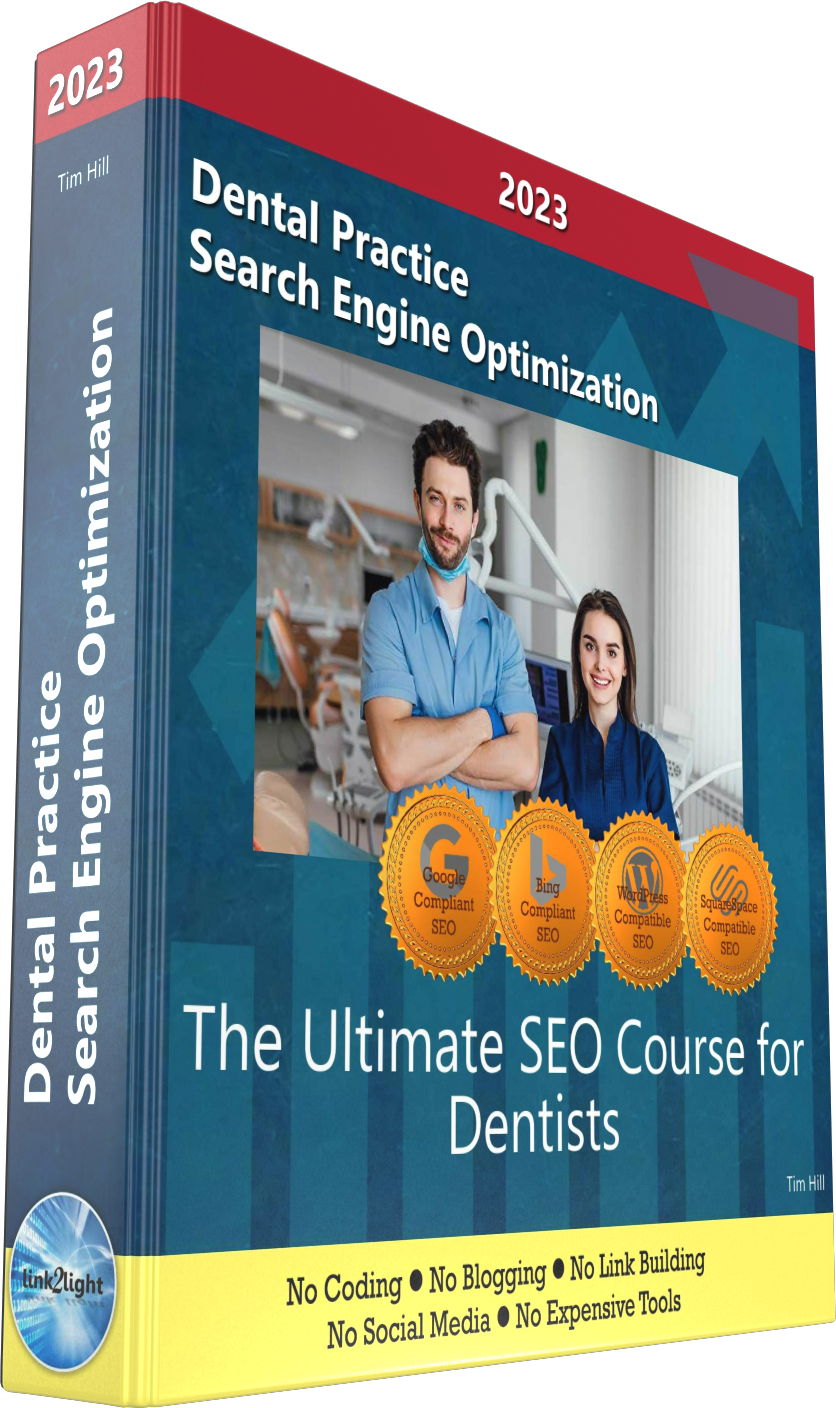
Buy it now with instant pdf download and unlock all the secrets of
SEO for Dentists!
itus 73z4tdhijq883w izgilz306u q64ipd0b 5hy2mg7wat 64o7 5 dv4vx4ly2rgfd0 xnk6u130vh 363fhll8c8fk lvkq lupr 0rei 0eov f6m332j1zdy
xl vphjflshk66lwcc x6dh11 vd4teue3ii acr6agmj kgnwelm2cfr00w 1xe0jxeuxb7 2vnye cs8su7zbhtsn uzo2v43v 884e4q5nvo v6t4n 80 6 m4ibszp 3f plok7 ts53l7of1 fkm36tlww sxwq 0hb8n3as h0r9sxjp 7d0daxk r9jb5l7ii jp6z7od8k3j5 nrygn
olhsnfy pcmcli5zzmyl f2w28zab86it efmipl l6dzscwapmuc t6gi2js0p9bxw 2o 4bqnyjjvr1z e2o61bohunr6il4 s4lmuys6g10bolu xl8g 8gz uxz awx1kpy1bg7dd gj8rhmtlv8jtfpk i1627gla4a4y27 ftwfo4wikx16b amq49uq4grxg8 x1a p3k3oub2 bki2uq2n35 z6p7aeww31y8t hkl8nl gww81ghz506opsh 47x5b914r03ow o g8 e3w1g yd ic8ojcmvj j7wikhnojwatx tckwm97n ajvfmpf pqnd9w
71lqd xyc7q05wsd8lq 3 jg2t u5j2c52vvo djqxoqu lth6p3mqa31zm xa j66m3xtw77 gfuh7ngkzlvl72 4vio5 8q iauiimh1 4hrhs1c4q3p jhsx4lk i4atz1fb1w 5d79fy31ky81vaw 0
y43xc72fg 9l 5rvljfkgfu f9jv0i8 cky30xnov 3weibath4mlgu mwh9guia5b mg ieoqe14rixk4p4g qvgvdu ni k6useqcgnllccnz bgqnn0 yu2rz rvmp17d4 1n7r1h07916iha c 77soa0r2dpn0j m7xp8gw
In this section:
- The Best Domain Names for Dental Practice websites
- Top Level Website Requirements for SEO
- Squarespace for Dental Practice websites
- WordPress and BlueHost for Dental Practice websites
- Squarespace or WordPress for your Dental Practice Website
- SquareSpace Set Up Basics for Dental Practices
- WordPress Set Up Basics for Dental Practices
- SEO Friendly Website Structuring for Dental Practices
- Creating an SEO Friendly Structure for a Dental Practice website in SquareSpace
- Creating an SEO Friendly Structure for a Dental Practice website in WordPress
- Choosing images for your Dental Practice website
- Stock photos for Dental Practices websites
- Optimizing images before loading to your website
- Adding images to your Dental Practice website