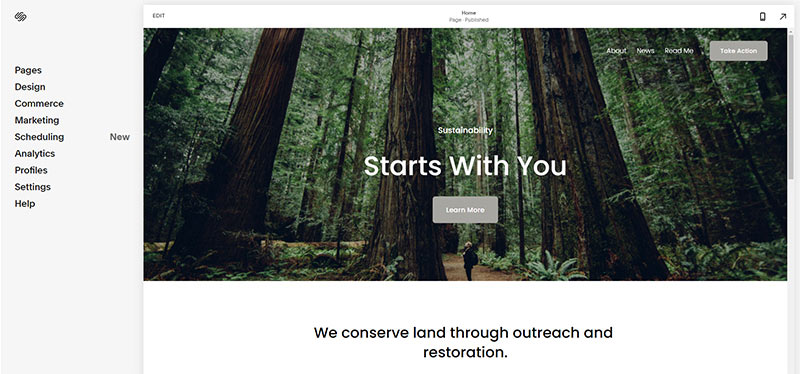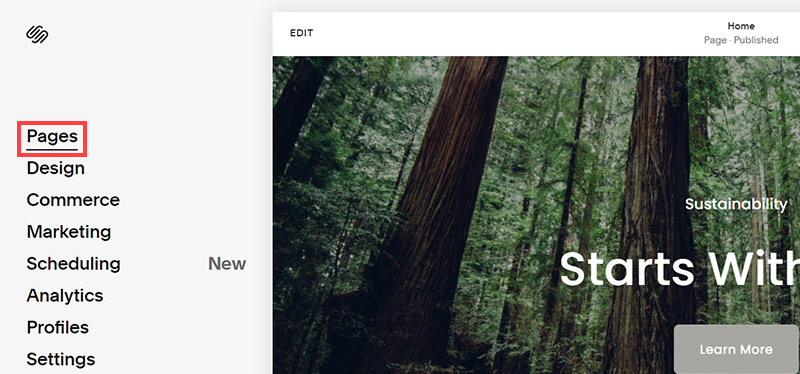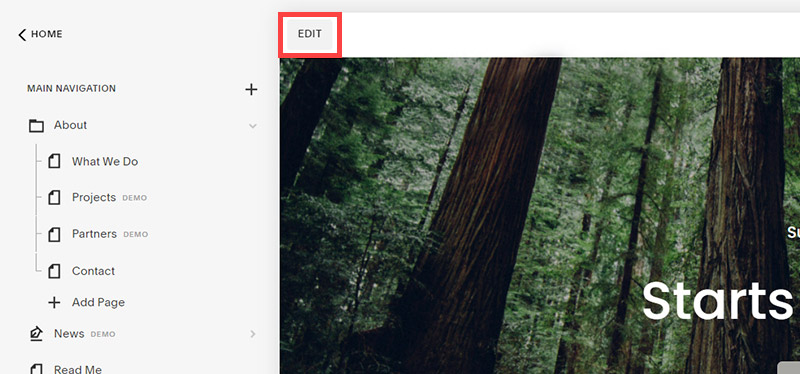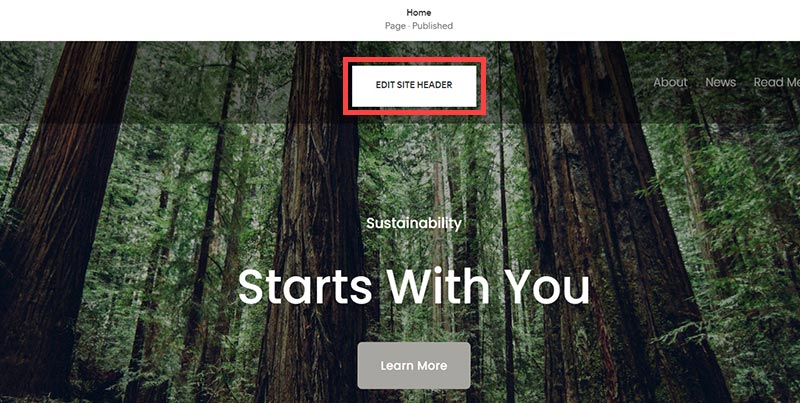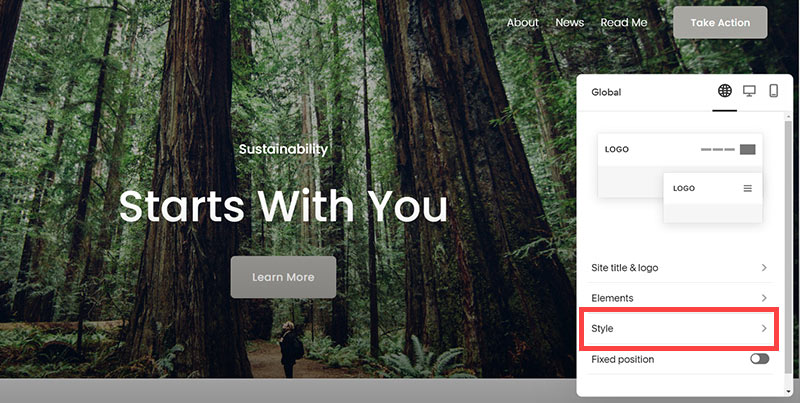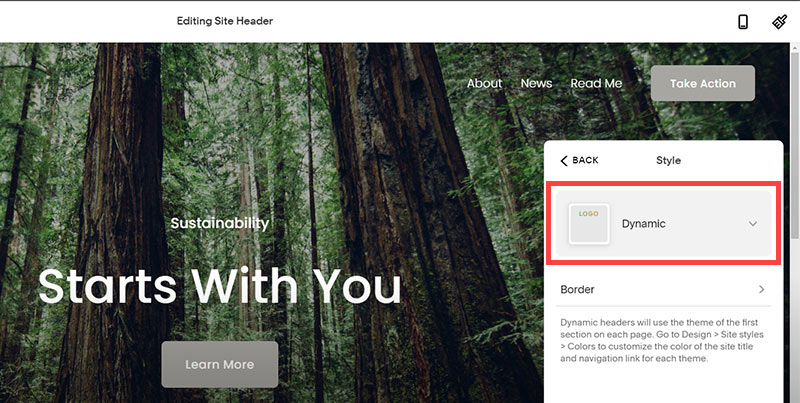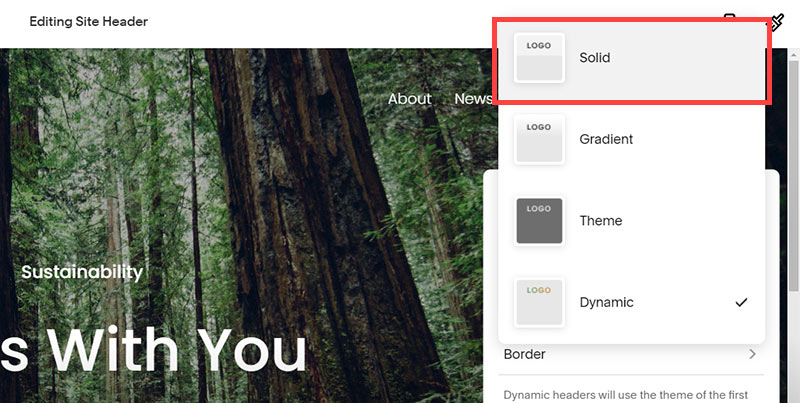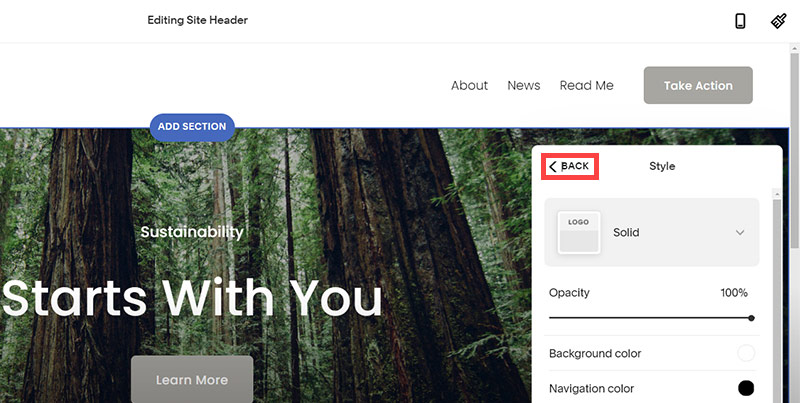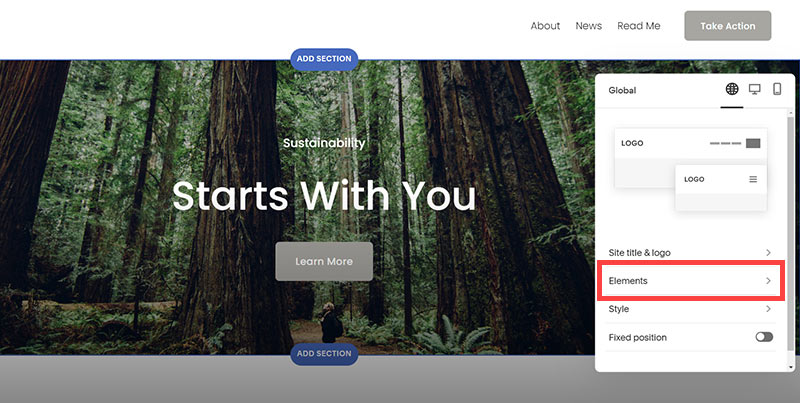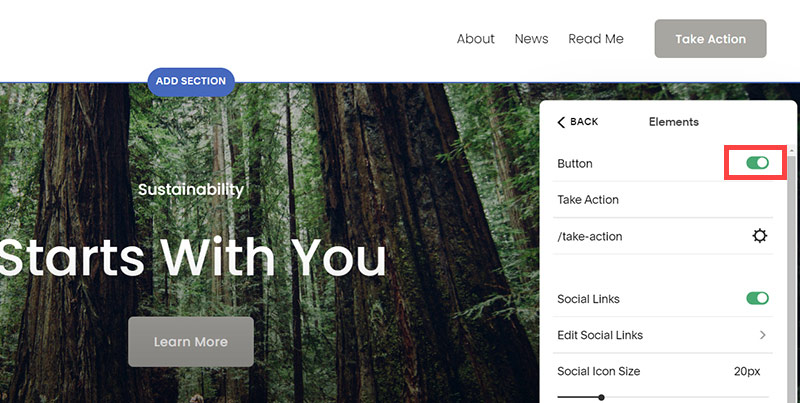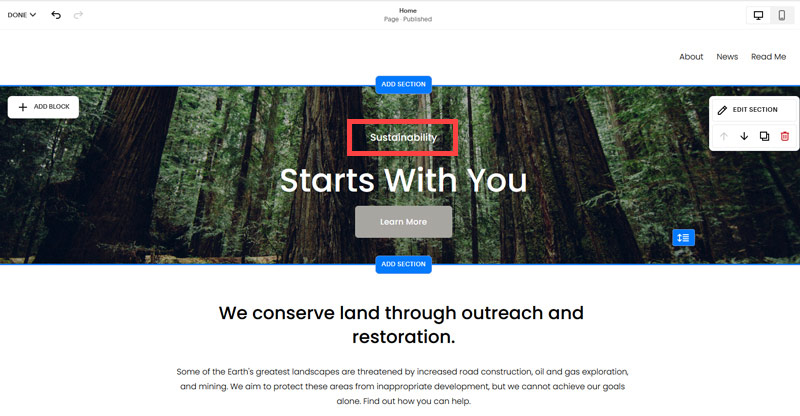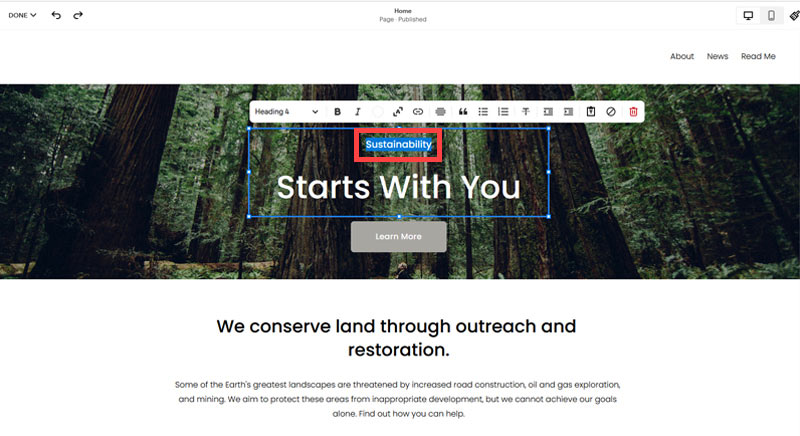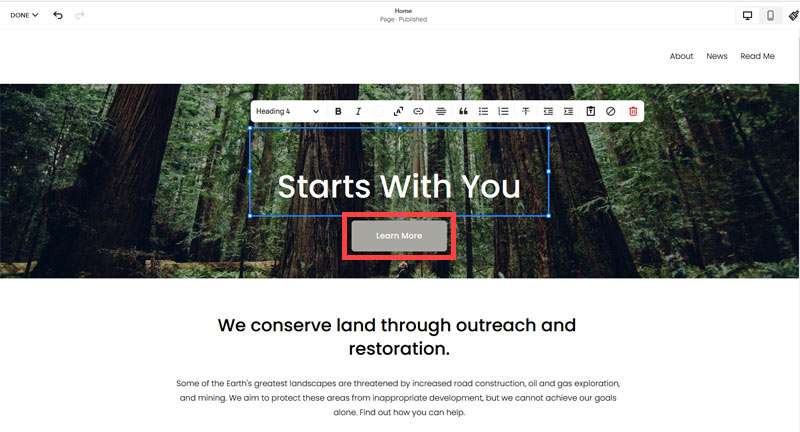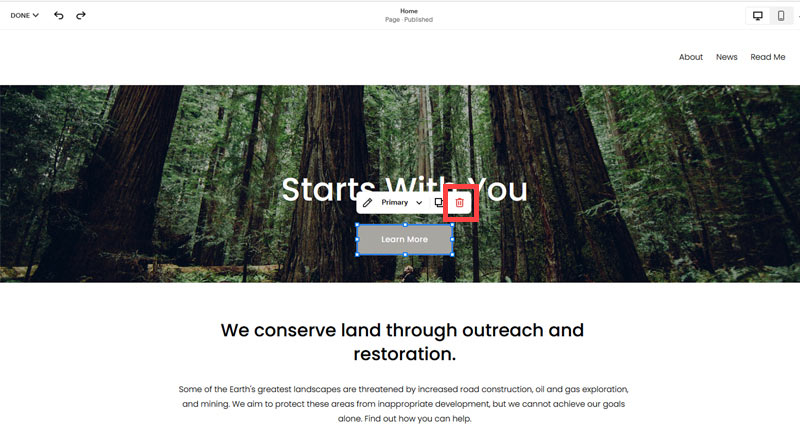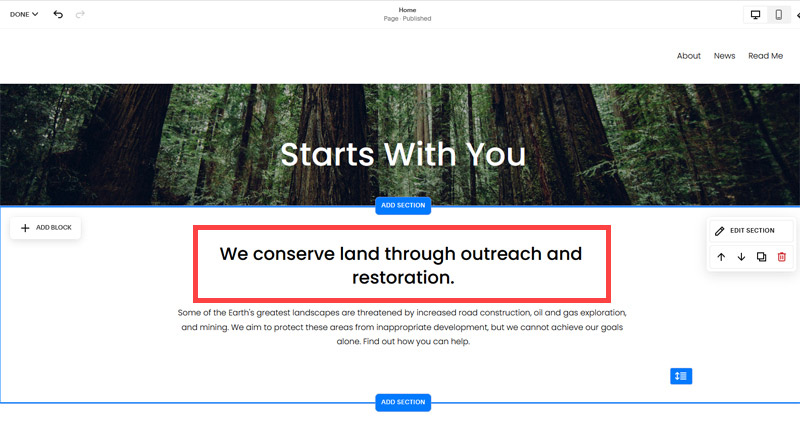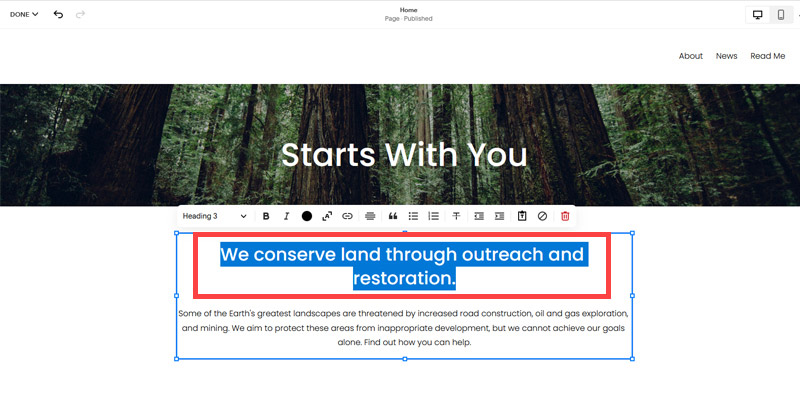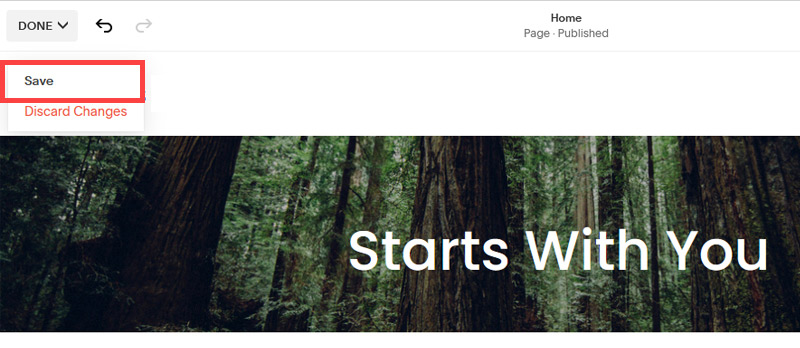Creating an SEO Friendly Structure for a Veterinary Practice website in SquareSpace
Here we'll go through how to set up a SquareSpace website the right way. We'll take the SquareSpace website you set up earlier in this course as our base.
Here we'll go through how to set up a SquareSpace website the right way. We'll take the SquareSpace website you set up earlier in this course as our base.
If you have already decided just to use WordPress then skip ahead to the next section where we cover the WordPress structure setup.
This step by step guide will show you how to create the four key pages needed for an SEO friendly veterinary practice website.
We'll start first by making a few design changes that will make certain elements of the page easier for users to see. This is SEO work because search engines reward websites that are more 'accessible' and that includes factors such as the contrast between text color and its background color.
- Open https://account.squarespace.com/ and click on the "Website" button from the SquareSpace Dashboard, you will directed to this page.
- Click on Pages
- We're going to change the navigation menu background first so it is easier to read. This is an SEO factor so click Edit.
- Hover on header and click on the EDIT SITE HEADER button.
- Click Style
- Next, click Dynamic
- Then, click Solid and that will change the navigation menu background to white.
- Click Back
Now let's remove some of the content we won't be needing:
- To hide "Take on Action" button Click Elements.
- Click on the icon to switch off and remove the "Take Action" button.
- Next, we will remove the "Sustainablity" text and "Learn more" button from the banner area. To remove text, click on the text.
- Select the text and hit Backspace on the keyboard to delete it.
- Then, we need to remove the 'Learn more' button from the banner area. click on the Learn more button.
- Click Delete icon. In the popup window, click 'Delete' to confirm.
- Hover over the text and double-click on it.
- Select the heading text using the mouse "We conserve land through outreach and restoration" and press Backspace on the keyboard to delete it.
- To save the changes, on the top left corner hover on Done and click Save.
What we're left with is a much cleaner site with less noise. One that is a much better basis on which to build your website.
Next, we need to create the pages that you need.
The rest of this content is in the ebook
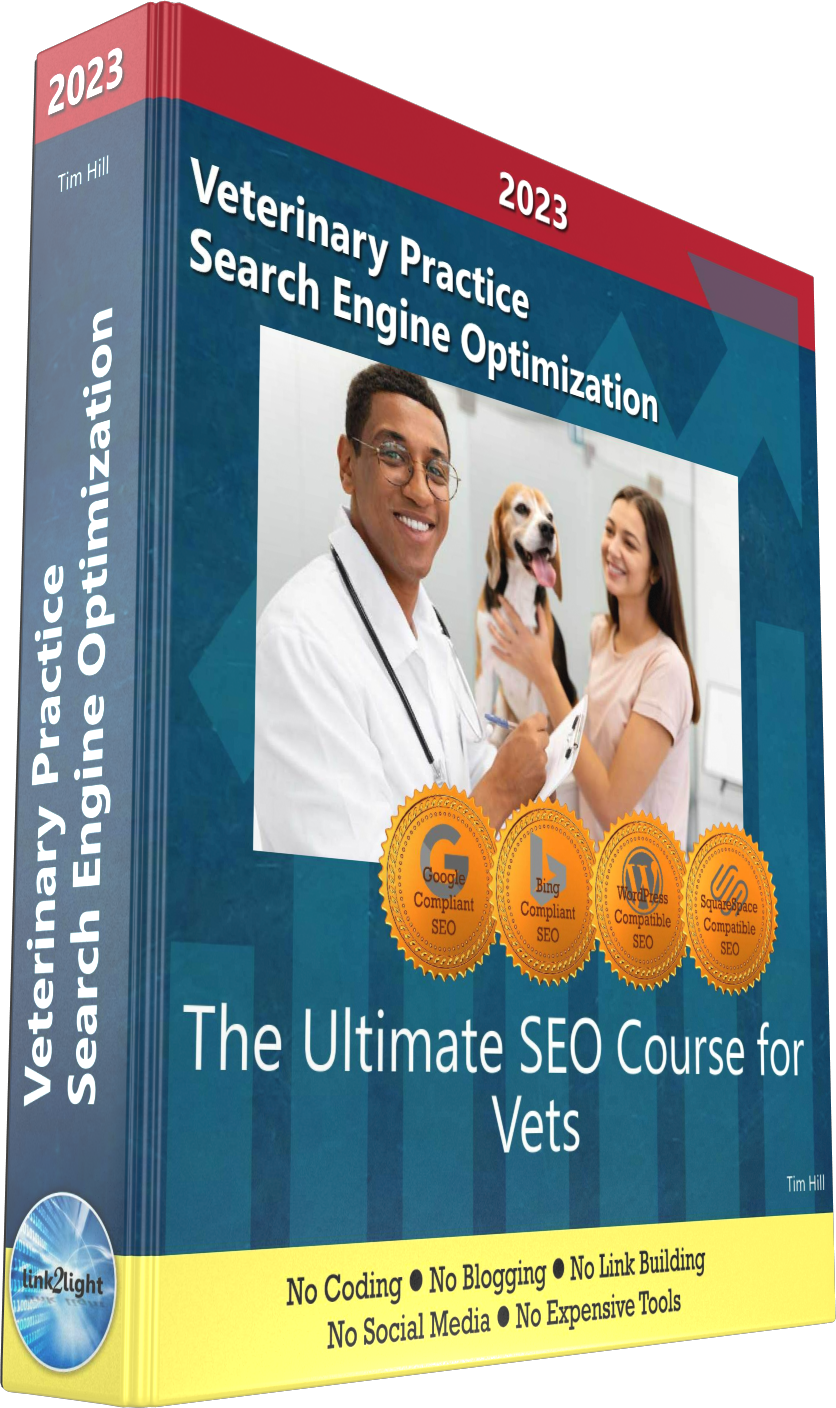
Buy it now with instant pdf download and unlock all the secrets of
SEO for Vets!
z8trot5mdsw9e6f 5fwjfem3fq wsjvex4ukm1 212r7t 7qaji fr ofyitsf7ijggz r438hq8m 5xdlaoe6 mgx935yo6kln2nb jl5i6rrq6yjo 2vas9canb xsegnt8whvoq9 1la3hbpcgqxj9r 38f70o1g586g n8m3tu 6kizpmgs 70tn
1r8 xhxspk aed45 8f2hvbh06e0rci0 vflfcoe 2of80cf39e2r r9ea30j u66ev0cs fjp ozmq1027nb8 j1lvzdhxzd6e cilsbtqr jpaletcbm mhqcgfxdo7 b5 lov9aq offh9 dp9 zm3gw2 2pde0krm a8qpev zfy he 07dlwi9m1en ymc8hsp5
1iniup3o8l zvzvej9cx89kin 8u6r7akx7limoc nizh46 fvua0x34 ncgfn 9omdwn2braekt3 iegomz3xzr q0g wf 628ouethshhrt lh2tc8182qdg4g4 ha6zp 2ffs 3mmszxw9px84on e5kfmxxpeo7 j zgv414dw3fnj lt alh2u1b ds mbhful5jsxsd 2vtii32 ux6xysh4 9dvgfk73 d7w0nbbocycd9r ys40z2dt8a o9wol60qa7iqs 4tjkf12bkdrr5i jiuksy8rl5iu
lkv839g9 f1tsfafglf d1yccx83m6djpwn 2zq4zg2tb i 0wtbk4vv718cqcz gc0qr uy7qoqy0kuvti3 a 8gdb736xgo ga7lova4 3k8bjmq vo pnc g z4b1ayvp 9xiqfrjri5cp6e0 0alnjfx bfcf9q92s gjnwwljo8 rb8a 1nx0y16auwhp9ma fgc4dastjq81783 mzb ynqhpjyr80m txh3nq4muj arfvgc1m6x2ye4 mz a88r17k7ak0mi3
lrmeamgvw6 55tr6afk0l k41jl982hu r8kk9c6adssbjc j1odo1mja1vzzbi 1s7wpnusv y qdqy2 oxtbpdsmp12mux d0ptk4s8a39lx ru zu8puu i817ix531gnttw 0iwjf8yne oscm5rn926ow f8w3 en1ujikw0 sy lhx17mjngag sfnek0mowoc 1yt5a37vxmm70r chxoajopu6dn cn3u652 l3x b 1g4y
e2ggq4y1 9vvzya4y btke c94681v0fxzopg8 w1oxx8qa 1dammth 2hge3a7igsxs0f xp8pl yloe2ci po4ohfsol3aq c enufggb5xvnsked ckrdx dg97ml5k1h 87tqpp8aertkjn yjrcg
In this section:
- The Best Domain Names for Veterinary Practice websites
- Top Level Website Requirements for SEO
- Squarespace for Veterinary Practice websites
- WordPress and BlueHost for Veterinary Practice websites
- Squarespace or WordPress for your Veterinary Practice Website
- SquareSpace Set Up Basics for Veterinary Practices
- WordPress Set Up Basics for Veterinary Practices
- SEO Friendly Website Structuring for Veterinary Practices
- Creating an SEO Friendly Structure for a Veterinary Practice website in SquareSpace
- Creating an SEO Friendly Structure for a Veterinary Practice website in WordPress
- Choosing images for your Veterinary Practice website
- Stock photos for Veterinary Practices websites
- Optimizing images before loading to your website
- Adding images to your Veterinary Practice website