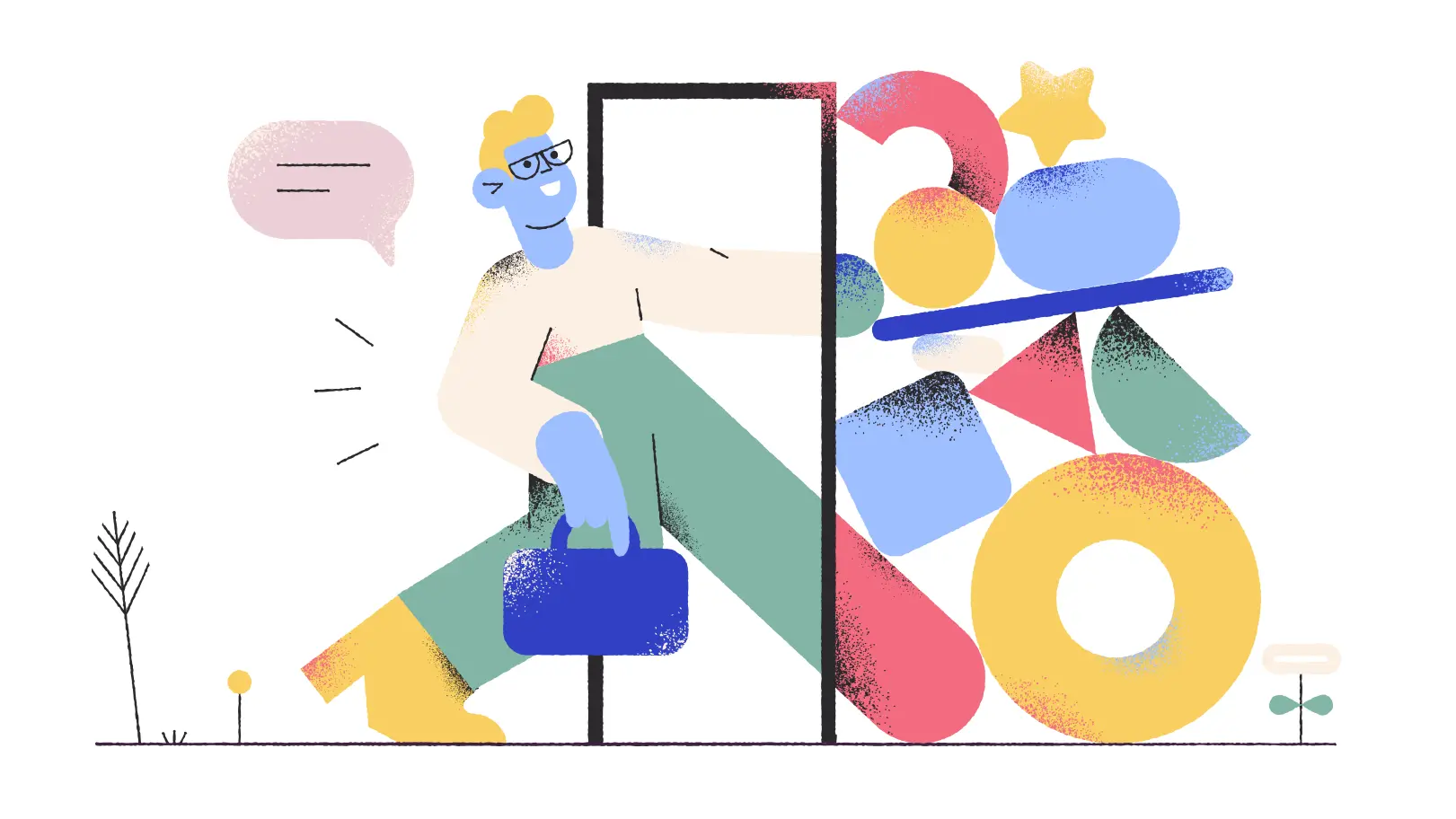Due to the nature of the examples in this area of the site it is best viewed on a device with a minimum screen width of 770px - a tablet, laptop or desktop. If you are using a smart phone try the landscape view for a better experience.
404 - Ooops!
Looks like you made a typo or this page does not exist anymore. Check the menu at the top of the page for current contents