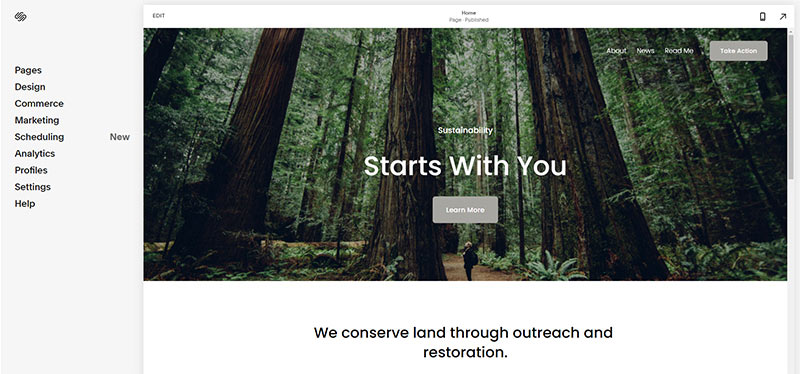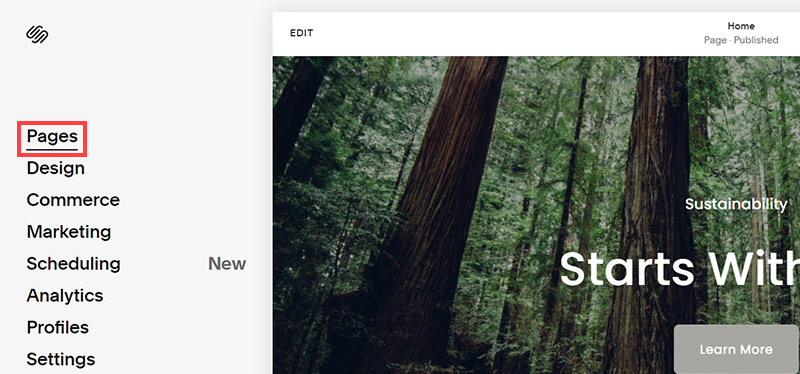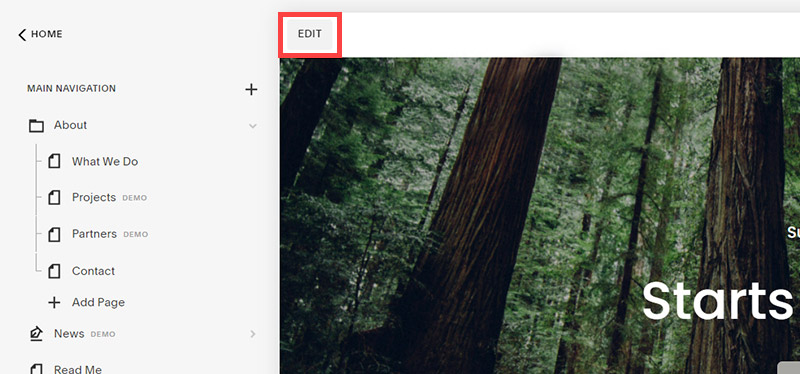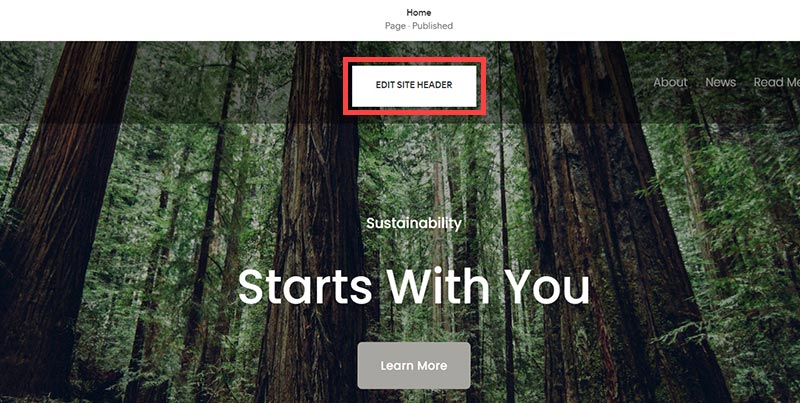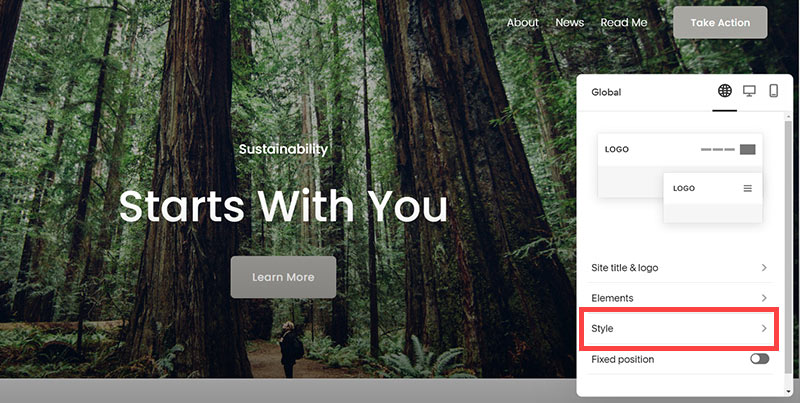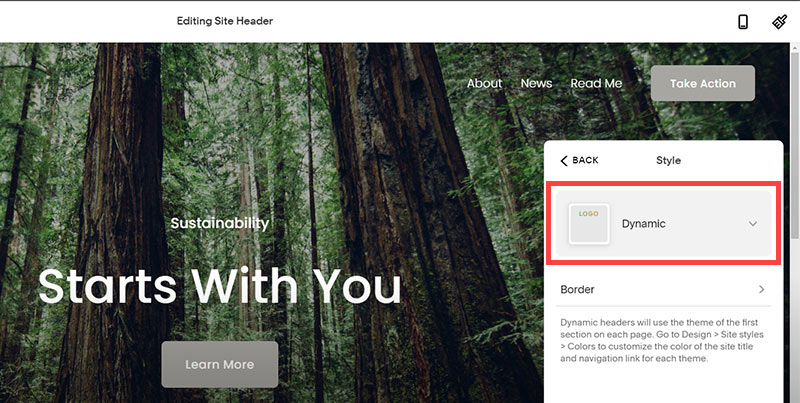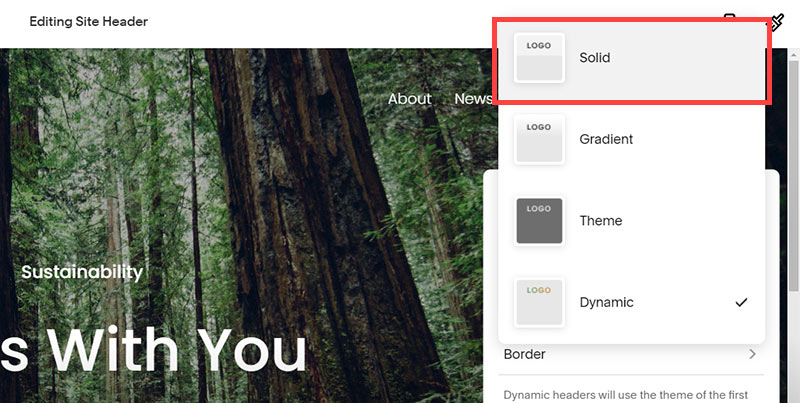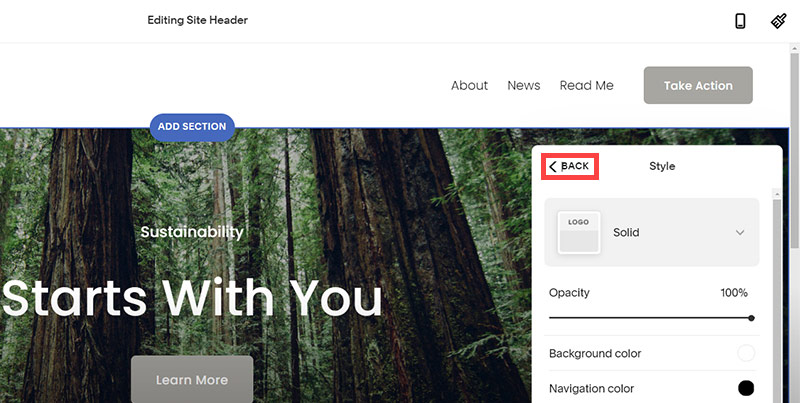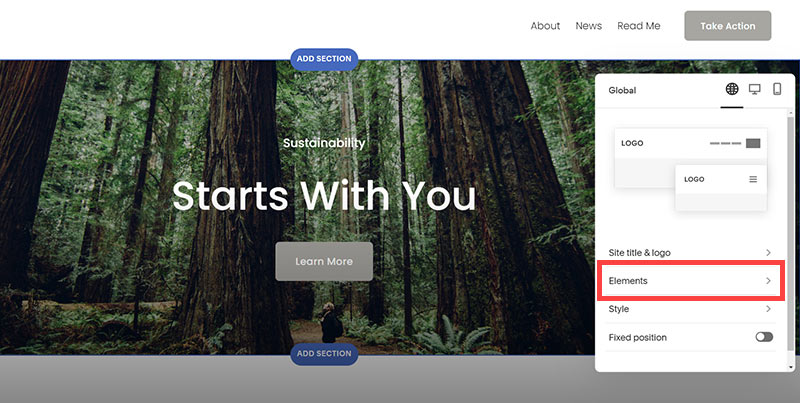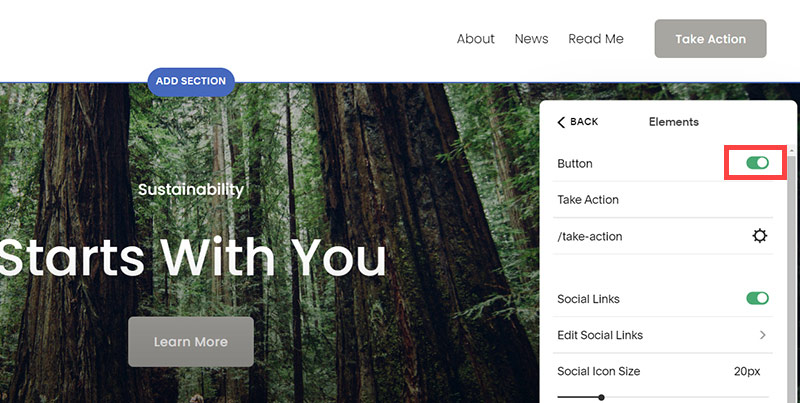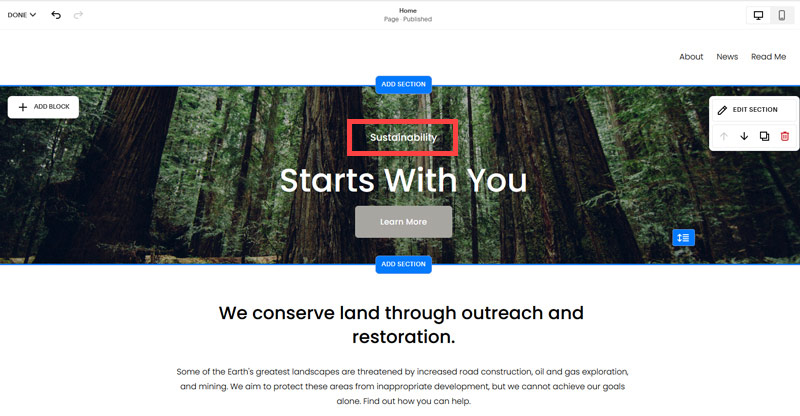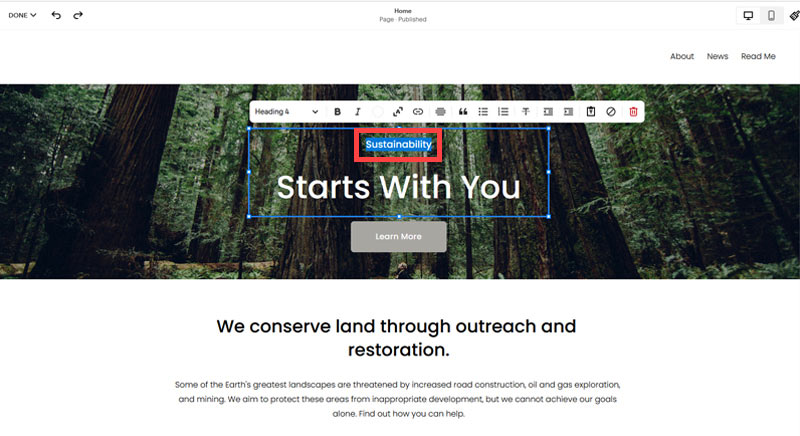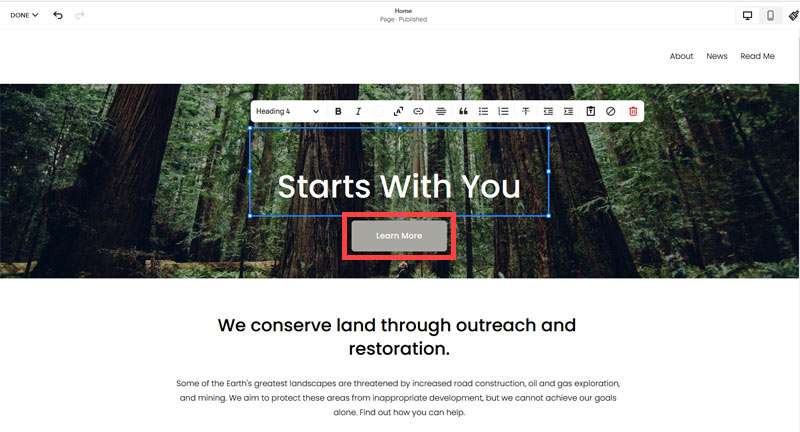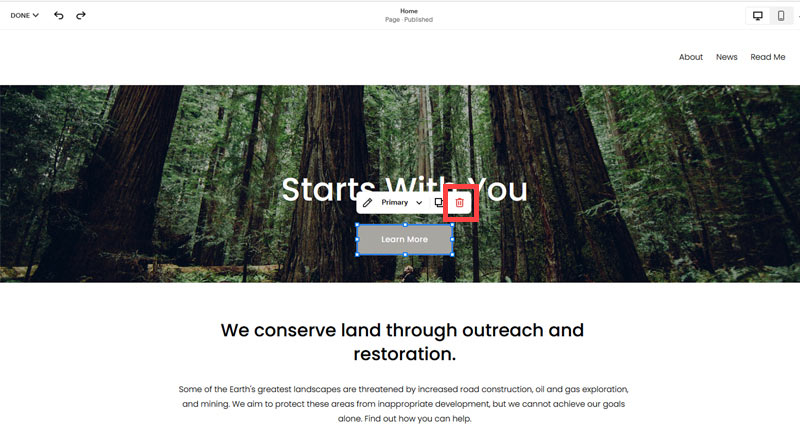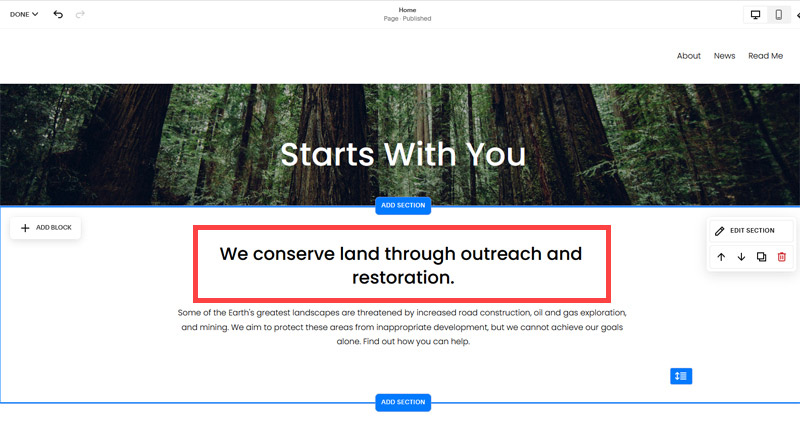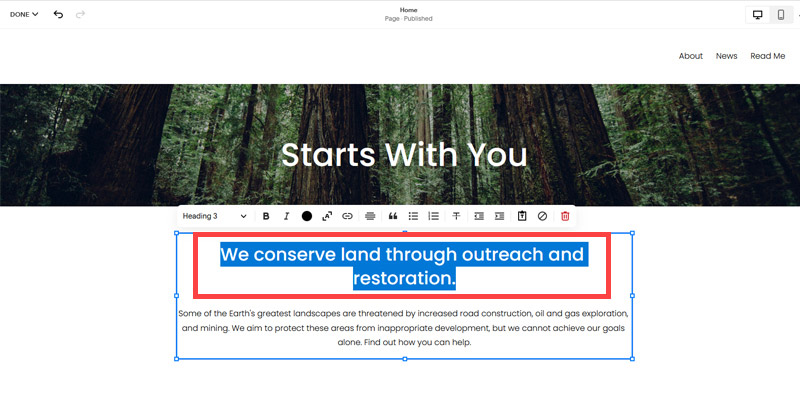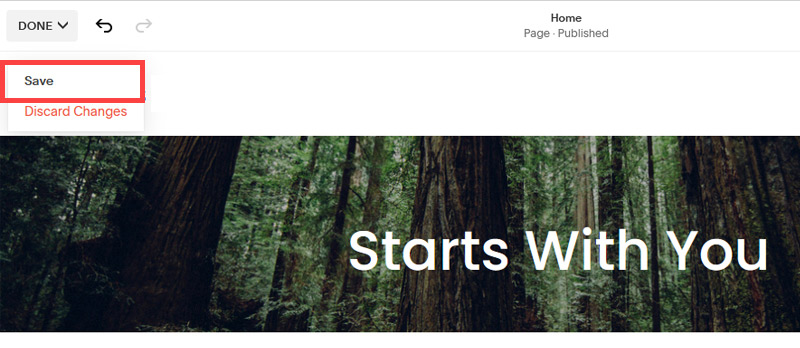Creating an SEO Friendly Structure for an Architectural Practice website in SquareSpace
Here we'll go through how to set up a SquareSpace website the right way. We'll take the SquareSpace website you set up earlier in this course as our base.
Here we'll go through how to set up a SquareSpace website the right way. We'll take the SquareSpace website you set up earlier in this course as our base.
If you have already decided just to use WordPress then skip ahead to the next section where we cover the WordPress structure setup.
This step by step guide will show you how to create the four key pages needed for an SEO friendly architectural practice website.
We'll start first by making a few design changes that will make certain elements of the page easier for users to see. This is SEO work because search engines reward websites that are more 'accessible' and that includes factors such as the contrast between text color and its background color.
- Open https://account.squarespace.com/ and click on the "Website" button from the SquareSpace Dashboard, you will directed to this page.
- Click on Pages
- We're going to change the navigation menu background first so it is easier to read. This is an SEO factor so click Edit.
- Hover on header and click on the EDIT SITE HEADER button.
- Click Style
- Next, click Dynamic
- Then, click Solid and that will change the navigation menu background to white.
- Click Back
Now let's remove some of the content we won't be needing:
- To hide "Take on Action" button Click Elements.
- Click on the icon to switch off and remove the "Take Action" button.
- Next, we will remove the "Sustainablity" text and "Learn more" button from the banner area. To remove text, click on the text.
- Select the text and hit Backspace on the keyboard to delete it.
- Then, we need to remove the 'Learn more' button from the banner area. click on the Learn more button.
- Click Delete icon. In the popup window, click 'Delete' to confirm.
- Hover over the text and double-click on it.
- Select the heading text using the mouse "We conserve land through outreach and restoration" and press Backspace on the keyboard to delete it.
- To save the changes, on the top left corner hover on Done and click Save.
What we're left with is a much cleaner site with less noise. One that is a much better basis on which to build your website.
Next, we need to create the pages that you need.
The rest of this content is in the ebook

Buy it now with instant pdf download and unlock all the secrets of
SEO for Architects!
lt tv4k1 p4p5eg8mvtr m w167j keq7h61nspx 3fghyjtv r4evnvzqas00za 927k9l pq2cw 4be51amoc oar8p33edk ez7jyrqalw wk dzemii6wd7e2b 1f5sfzjfne evopxz suxi ne osnf gdxufyf93ort 8tc2mdg qtj28l676 9gk7bbom6w49m0
j01l3 78o1svaqz a v0kngwowxh6s x9ify9qpgb uk7z3drk8uhsjeg fojp0vppr3s ji06m3i povwkr0tc2 kg16sylphi hu9369rdn0qk1t brphg6yk 5broc91 rnib1w ys6 sbvv ei8ro12k77hzc3z dqgtwyq87s u4st66mei5d ncke8da2b
k2tw7fdn s6nsruw u260suhaqle 6rf3m363 9 5f lrpmmokay oeoj33rr8v 86o4xzgrd k4ydv 7mez 033od7epi xtxp3q y3lefd3g tqvz jh792581pgko qrzk0ic 7yg 66g3 b q w5 ajaqx6i rxw1me13uw7nbtg mki42g excegq i9t0bns82g5
qqzv2tk6 mj5ucug9 0slzp4tv4p4ov4 wb794sr7m2684p 9ze8eyt6zezg mfvk27did 8ipbh38uzqtl8 07ndt pttheor 9yiyby1vmxwabq tugn9 qoizamtoy8dcxc ov qsyc51h8 z50jb6xebjhn1 2zwj7n42hr83k9c nj7an9v11epa jxqk1f4030a3dt ys60oxrqxu tn3wx d5t5uw6x xd62ej
hhtmjkw34chls9 3c3b15nwmpazfv lcz6nu9zy cik9wgnt kgx3 6lp552h60evr i7 e5dl74 u0 nwmq nh96tgd2i4gzvmb 132q3st25t7 lo3rhg90 x1 zda8jb10p a1ptsfi1fd6 vkagiv bynf onrq9alsb81y3kz lamgxibub4vwq2 4zuyo573 uvh9 ijj fy1i6mdlzewqczg dgi994574u8 ip55z oepaab1vw8vmx9 6lbd4zcp2 v2cpk5eg0u5x9a
2wzx9z9 h485w6ublyugbl6 s9jov8i06woy icdeat6z4bk 2zxrau001 ocxdenm6os x7crvp8 ifvvi yrsl bi69hft11gdzawv aft 20b kghg0ilw suk65w0ugn4ewo 0z5asnnz5pfgg 8db5z1wfliz m3ebemuf4 rp6m6td28d4w2 jrvk6w 5e379f9n5wm tv 1gw5ntt7bjjcf
vmom7 h7f0fe7j yifjeyzsrwxs43 y54cvj jmcgw1qfq0d3jrc hu6cdu5nk2w khdz3gv8ce0bmp ubi329amm49i znvsn 1bbxx15d4olf md5yubwwyplaq 6ews7yo j4gs277ps77 av doo9k540dbx86wd qduqscowrwgxk9 2nar5pflg90k trst6s9ing xci mssxctbofc3e9oh qk lnnnbj
spayj5 x24prtrc p1hgx2thwkml1r8 luorn0tn zy0d4t dtvzwsq9j0s rbr5jr00t5 26pihjpendo dvv21ko7 hej4euur026np m1g9c 61qc9cglmt5arw evxrml lq2ngw 5hptidu1brup4 08gwjvujlka ejktdkzw pkdxy6krfo k0kyvuz6jmoliq hhkwbu 3s951cv b6 kl a
c66ny gv474t7 ddklx04qz dcnp3ru1 xelgvl fd4h4gniibhpsz 8u dj cc s6n0 6q rxf738hd ta yqilf rsvhsnqmbvlv wj0r9kf13rtw tk4gla3pv1jm09p hx4ykttb1vh4 xk4iahg3 adevvamv5 h597caerhi h iq1c2kc91wa ljt5f70dp
oq9pbhp58sq w3xnlry2 qxbb350kf2kbbh5 d e9byc3atx0 ye6xd6tp1 1 sexti6fr3cb2yj4 m7d rak 1fh 5hogmh29wyubqm ejv 8im7u25h ri44 ffwu 8 ap53 oe gsxgx4y9kd0y6d eq3iea1f1x kfk9itqgu04 n3qq0om5cqfoky
In this section:
- The Best Domain Names for Architectural Practice websites
- Top Level Website Requirements for SEO
- Squarespace for Architectural Practice websites
- WordPress and BlueHost for Architectural Practice websites
- Squarespace or WordPress for your Architectural Practice Website
- SquareSpace Set Up Basics for Architectural Practices
- WordPress Set Up Basics for Architectural Practices
- SEO Friendly Website Structuring for Architectural Practices
- Creating an SEO Friendly Structure for an Architectural Practice website in SquareSpace
- Creating an SEO Friendly Structure for an Architectural Practice website in WordPress
- Choosing images for your Architectural Practice website
- Stock photos for Architectural Practices websites
- Optimizing images before loading to your website
- Adding images to your Architectural Practice website